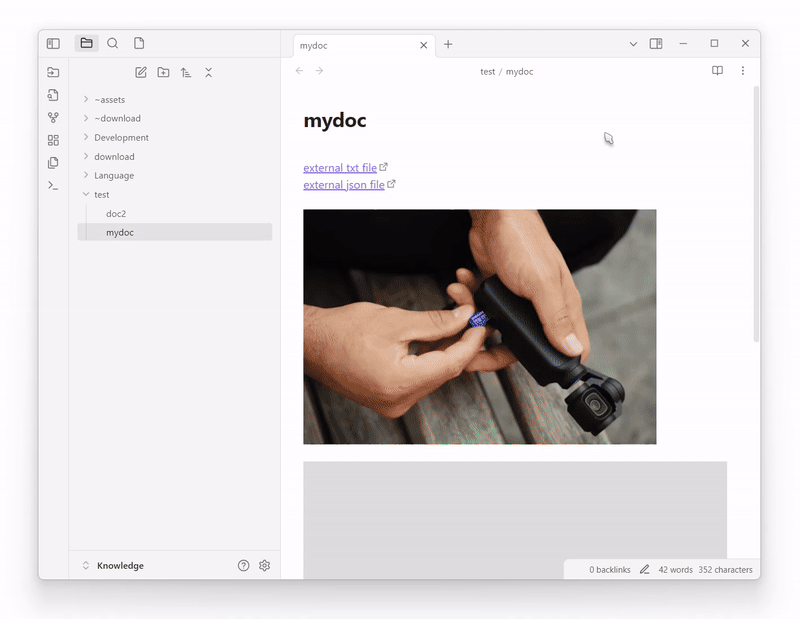Obsidian Plugins Showcase - Feb 7th, 2025
Welcome back to our weekly Obsidian Plugins Showcase! Every week, we explore exciting new plugins that enhance your note-taking, organization, and productivity in Obsidian. This time, we have an amazing lineup of tools that will supercharge your workflow!
🚀 Featured Plugins This Week⌗
- Jira Issue Managing
- External File Embed and Link
- Photopea Editor
- Easy Timeline
- Better Plugins Manager
- External File Linker
- BuJo Bullets
- Dynamic Outline
- Syncthing Status Icon
- Simple Disguise
- KoReader Highlights Importer
- Local any files
Jira Issue Managing⌗
The Jira Issue Managing plugin enables seamless integration between Obsidian and Jira, allowing users to manage Jira issues directly from their Obsidian workspace. Key features include:
- Import Issues from Jira: Retrieve and import Jira issue details into Obsidian as Markdown files, organized within a designated
jira-issuesdirectory. - Update Issues to Jira: Modify existing Jira issues by editing their corresponding Markdown files in Obsidian. Updates to fields such as key, priority, and summary in the frontmatter are synchronized back to Jira.
- Create Issues in Jira: Generate new Jira issues from Obsidian by specifying details like priority and summary in the frontmatter of a Markdown file.
These capabilities streamline the workflow between note-taking and issue tracking, enhancing productivity for users who utilize both platforms.
External File Embed and Link⌗
The External File Embed and Link plugin enhances note-taking by allowing users to embed and link to local files located outside their Obsidian vault. Key features include:
- Embed External Files: Users can embed various file types—such as Markdown, PDFs, images, audio, and video—into their notes, even if these files reside outside the vault.
- Create Links to External Files: The plugin enables the creation of links to external files that open with the system’s default applications, facilitating quick access to related resources.
- Relative Path Referencing: It supports referencing files using paths relative to the home directory or vault directory, ensuring cross-device and cross-platform compatibility.
These features provide users with greater flexibility in organizing and accessing their resources, enhancing the overall functionality of the Obsidian note-taking environment.
This is a pdf file outside of the vault:
```LinkRelativeToHome
Downloads/sample.pdf
This will be rendered as:
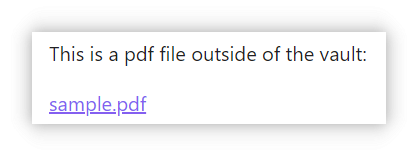
Embed external file:
```EmbedRelativeToHome
SynologyDrive/work/Document.pdf

Photopea Editor⌗
The Photopea Editor plugin integrates the Photopea online image editor directly into Obsidian, enhancing image editing capabilities within the note-taking environment. Key features include:
- Seamless Integration: Automatically opens PNG, JPG, and JPEG images in Photopea when clicked in your Obsidian vault, replacing the default image viewer with the Photopea editor within the same panel.
- Embedded Editing: Embeds the Photopea editor using an iframe that dynamically adjusts to the dimensions of your Obsidian panel, maintaining your workflow within the application.
This plugin streamlines the process of editing images within Obsidian, providing a more integrated and efficient workflow for users who frequently work with visual content.
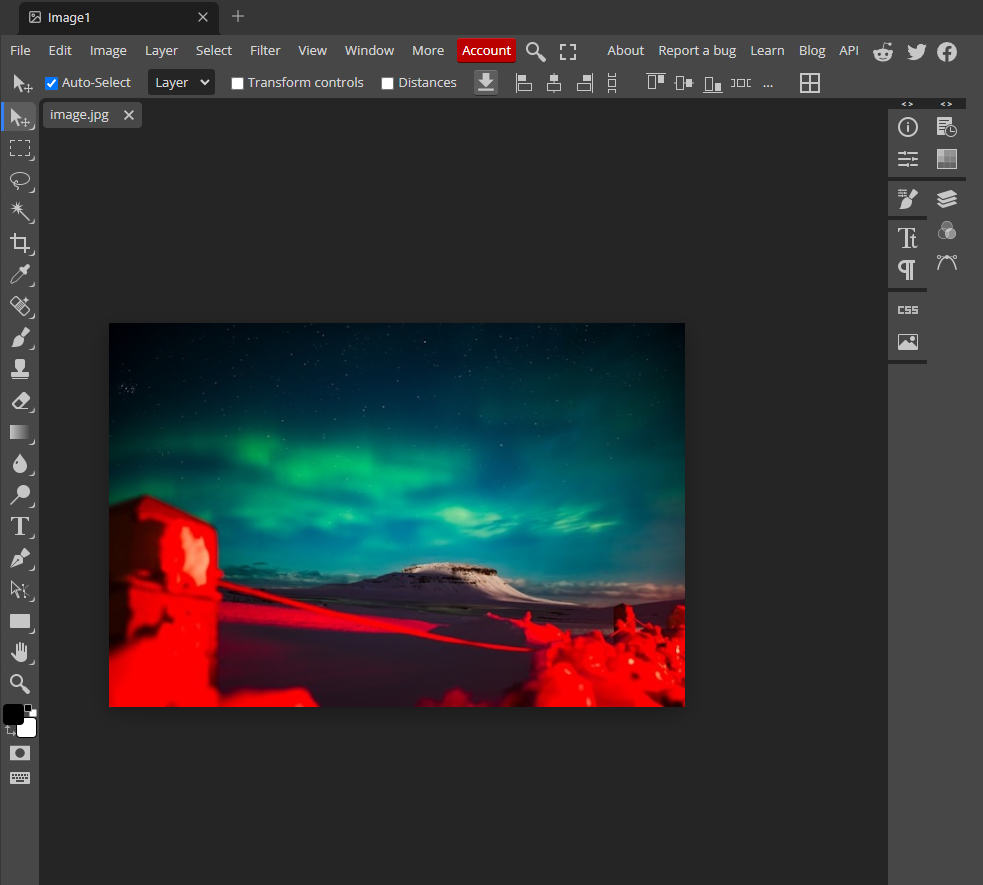
Easy Timeline⌗
The Easy Timeline plugin for Obsidian enables users to effortlessly create visual timelines within their notes. Inspired by the Historica plugin, it offers a straightforward method to represent events chronologically. A notable feature is the ability to use relative dates in properties, enhancing flexibility in timeline creation. This tool is ideal for users seeking a simple yet effective way to visualize sequences of events directly in their Obsidian workspace.
```timeline
Today. Slow breakfast. Organized, felt good. Watched a space doc, had veggies and quinoa.
Tomorrow. Quick jog. Worked on a project. Dinner with friends.
Dec 31. Walked, reflected. Last-minute shopping. Celebrated with friends.
Jan 1. Slept in, journaled. Walked, read. Quiet night, healthy meal, episodes.
Jan 2. Made a plan. Caught up on emails, watched snow. Tried chili, read.
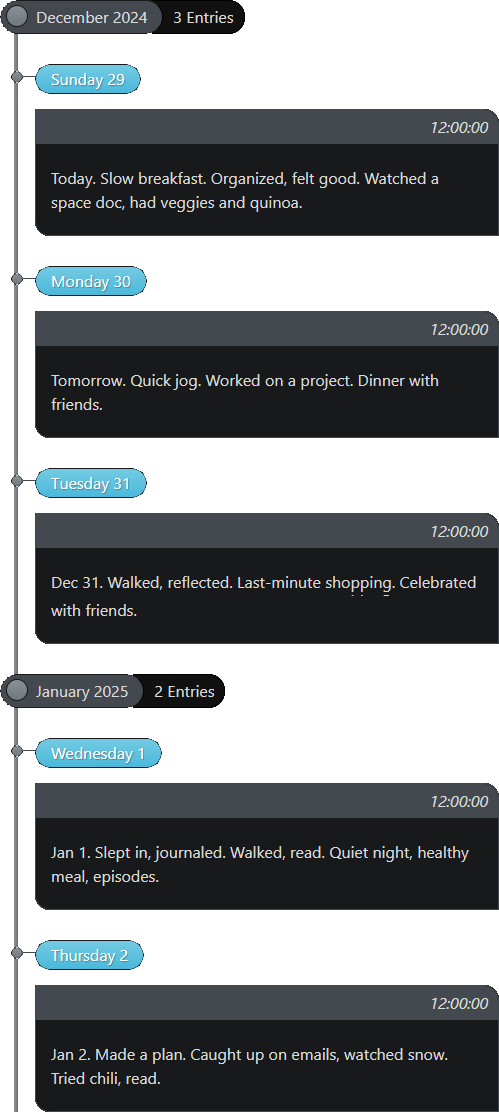
Better Plugins Manager⌗
The Better Plugins Manager (BPM) is designed to enhance Obsidian’s plugin management by offering advanced features beyond the default capabilities. Key highlights include:
- Plugin Delayed Startup: BPM allows users to set personalized delay times for each plugin, reducing startup time and enhancing application performance.
- One-Click Access to Plugin Directories: Quickly navigate to plugin directories, streamlining the process of managing plugin files.
- Quick Toggle Functionality: Easily enable or disable plugins as needed, providing flexibility in managing your plugin environment.
- Plugin Grouping: Organize plugins into logical groups for better management and accessibility.
- Tag Management: Assign personalized tags to plugins, enhancing organization and searchability.
- Customizable Descriptions and Notes: Add or edit descriptions and notes for each plugin to keep track of their functionalities and any personal observations.
This tool is ideal for users seeking a more refined and powerful plugin management solution within Obsidian.
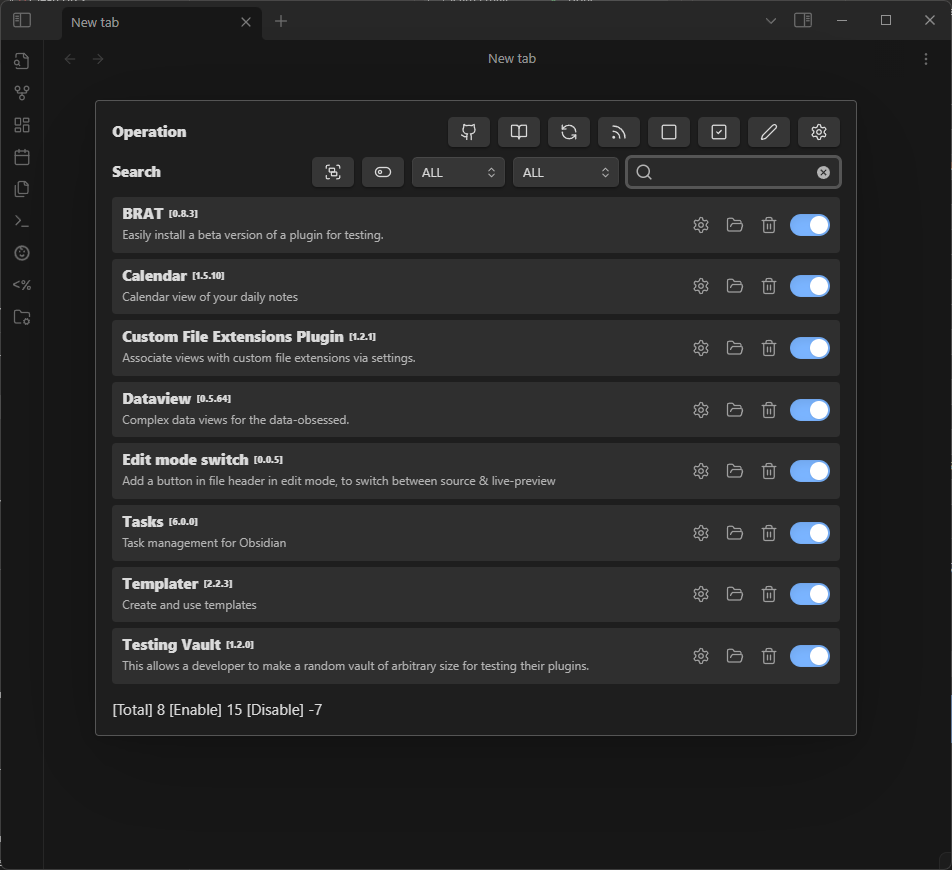
External File Linker⌗
The External File Linker plugin enhances note-taking by enabling users to embed and link to external files outside their vault. Key features include:
- Standard Embedding Syntax: Uses the familiar
![[filepath]]syntax, allowing users to embed external files seamlessly. For instance,![[external:filepath]]can be used to link to files outside the vault. - Relative and Absolute Path Support: Supports both relative paths (e.g.,
![[external:../filename]]) and absolute paths (e.g.,![[external:C:/file.md]]), providing flexibility in file referencing.
By default, the plugin treats the vault folder as the working directory, enabling users to navigate to parent directories using ../. This functionality allows for efficient organization and access to external resources directly within Obsidian notes.
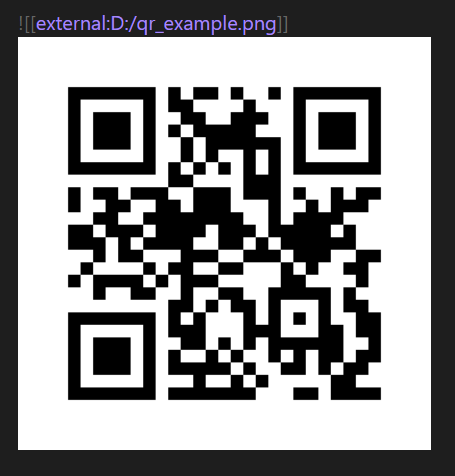
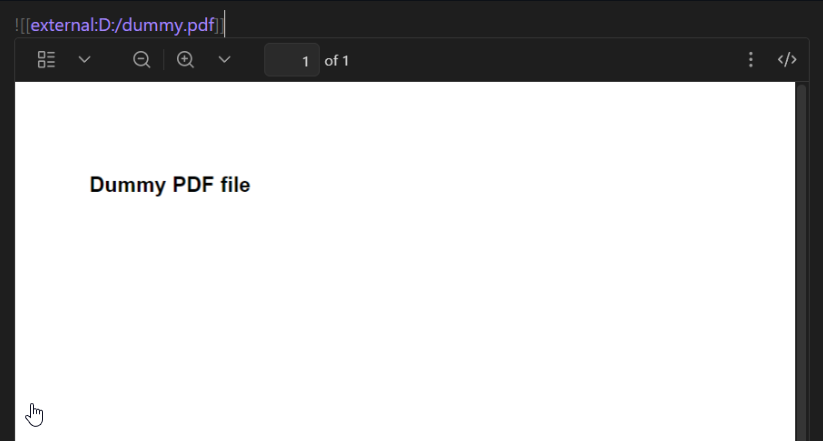

BuJo Bullets⌗
The BuJo Bullets plugin enhances note-taking by introducing Bullet Journal-style checkboxes. Key features include:
- Custom Checkbox Rendering: Transforms standard checkboxes into various Bullet Journal symbols, such as tasks, events, and notes, providing a more intuitive visual representation.
- Right-Click Menu Integration: Allows users to easily update bullet types through a right-click context menu, streamlining the process of managing different bullet styles.
These features enable users to implement Bullet Journal methodologies within Obsidian, promoting organized and efficient note-taking.
- [-] irrelevant task
- [>] migrated task
- [<] scheduled task
- [o] event
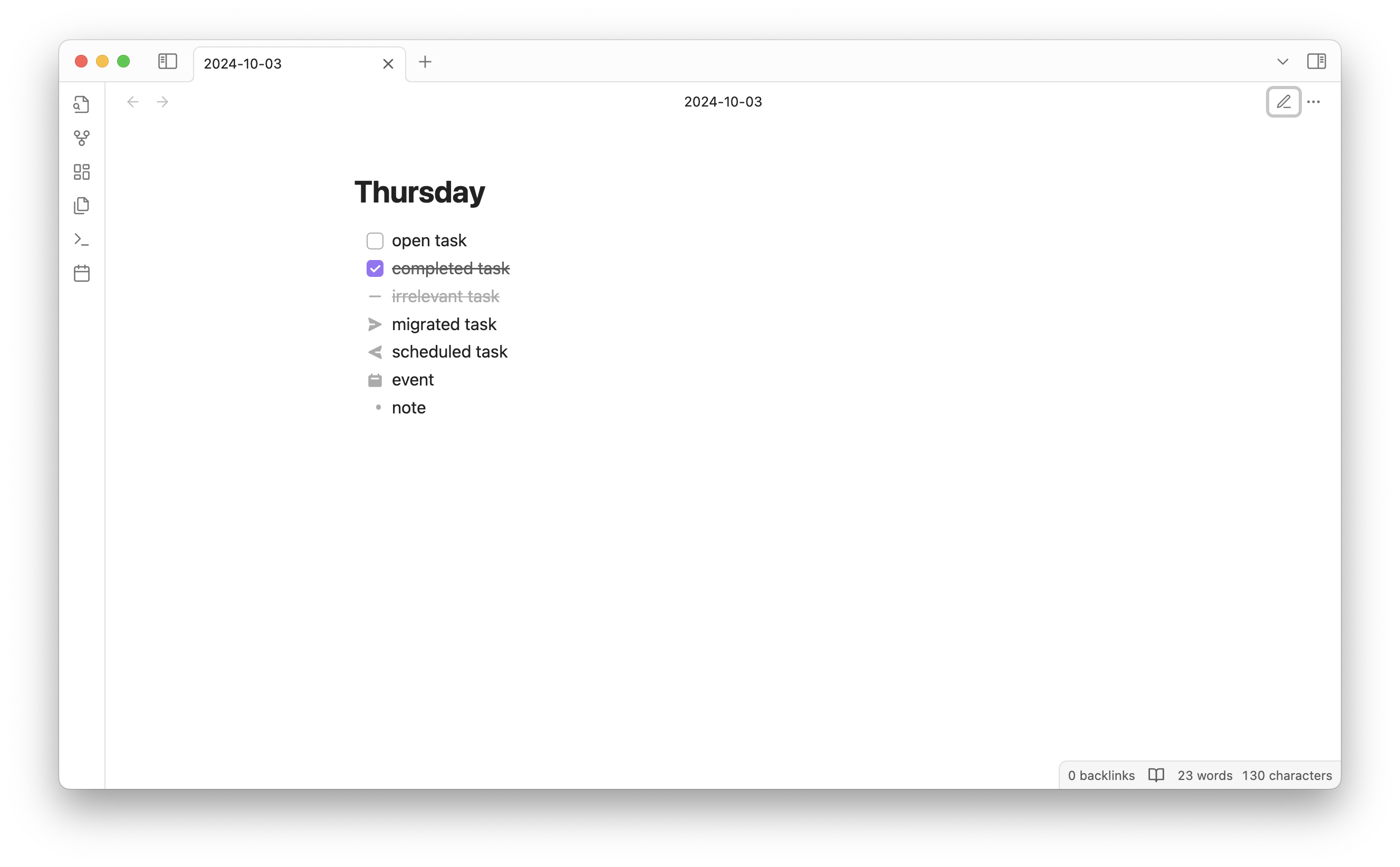
Dynamic Outline⌗
The Dynamic Outline plugin enhances note navigation by providing a floating, customizable table of contents. Key features include:
- Floating Table of Contents: Displays a GitHub-like floating outline within notes, allowing for quick navigation without occupying sidebar space.
- Search Functionality: Includes a search field within the outline to quickly locate and jump to specific headings.
- Automatic Toggle: Automatically shows or hides the Dynamic Outline based on the number of headings in the file, ensuring an uncluttered interface.
These features streamline the process of navigating extensive notes, enhancing the overall user experience in Obsidian.
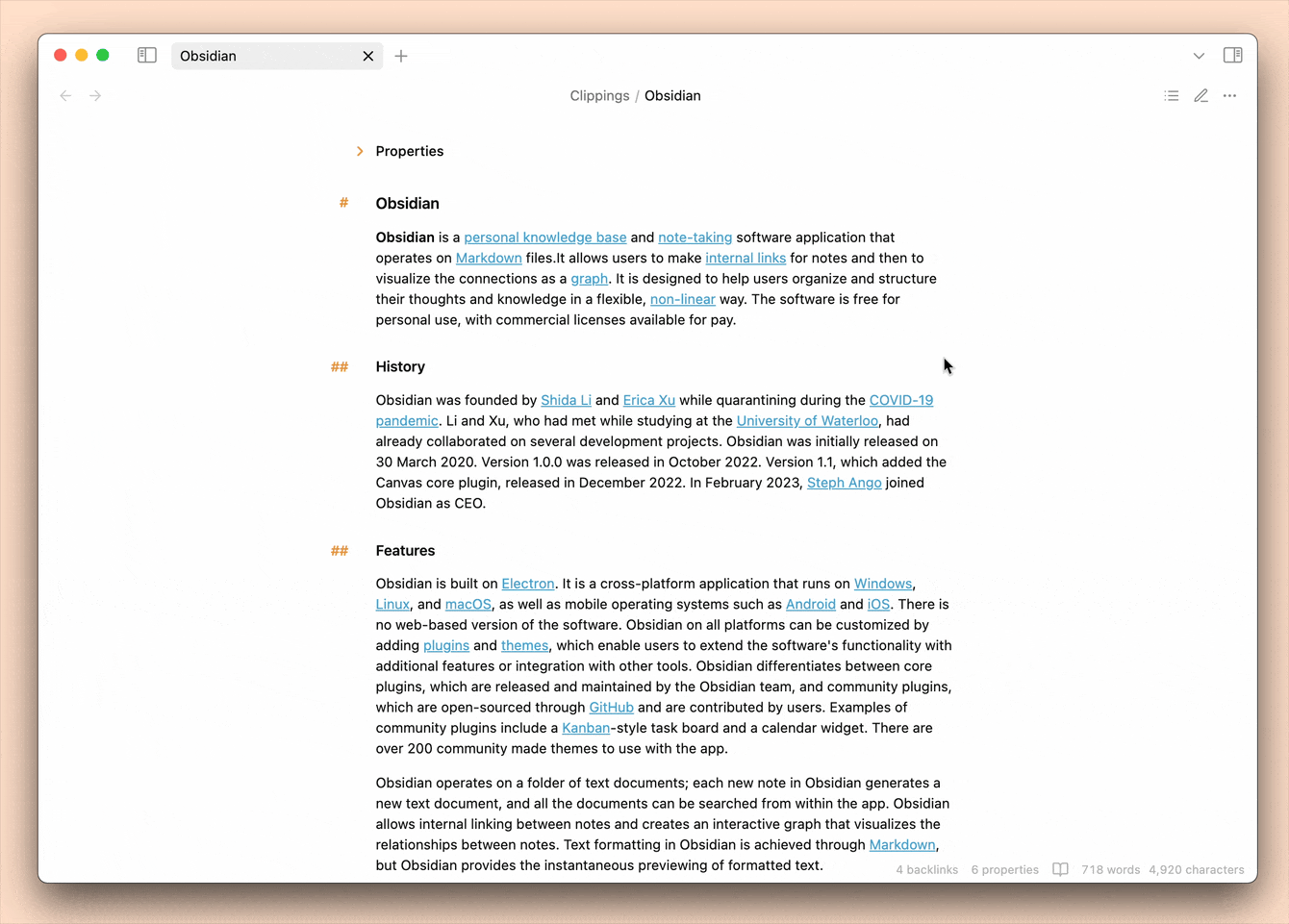
Syncthing Status Icon⌗
The Syncthing Status Icon plugin enhances user awareness by displaying a status indicator for the syncthing process directly within the application’s status bar. Key features include:
- Real-Time Syncthing Monitoring: The plugin periodically sends requests to
localhost:8384to check if the Syncthing process is active. - Visual Status Indicators: A green dot signifies that Syncthing is running, while a red dot indicates it is not, providing immediate visual feedback.
- Configurable Check Frequency: Users can adjust the interval at which the plugin checks Syncthing’s status through the plugin settings, allowing for customized monitoring sensitivity.
This plugin offers a straightforward solution for users who rely on Syncthing for file synchronization, ensuring they are promptly informed of its operational status within their Obsidian workspace.
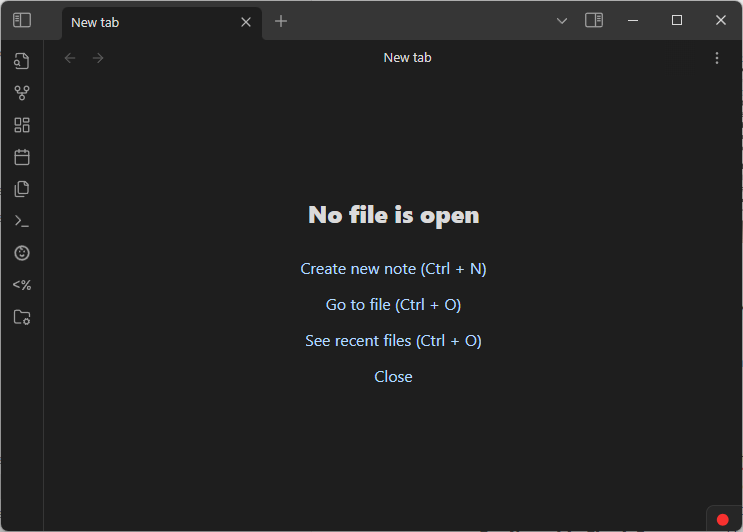
Simple disguise⌗
The Simple Disguise plugin enhances privacy by obscuring note content during editing, preventing onlookers from easily reading over your shoulder. After installation and activation, a sidebar button allows users to swiftly switch between disguise mode and normal mode, ensuring immediate control over content visibility. This tool is particularly useful in public or shared spaces, offering a simple yet effective solution to maintain the confidentiality of your notes during active editing sessions.
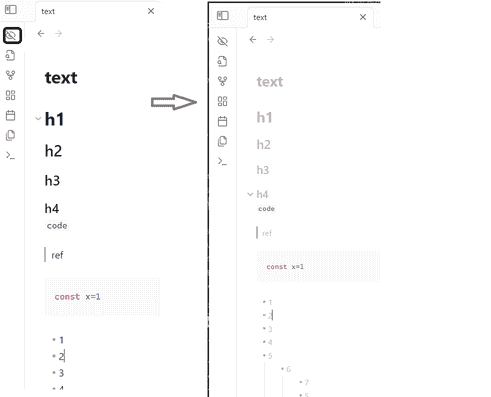
KoReader Highlights Importer⌗
The KoReader Highlights Importer plugin streamlines the process of importing highlights and metadata from KoReader into your Obsidian notes. Key features include:
- Highlight Import: Effortlessly imports highlights from your KoReader device into Obsidian.
- Scanning Capabilities: Scans for highlight files on your KoReader device, ensuring all relevant data is captured.
- Customizable Settings: Offers configurable options for the mount point, excluded folders, allowed file types, and the destination folder within your Obsidian vault.
- Automatic Metadata Handling: Extracts metadata such as author, title, description, pages, and keywords from KoReader’s metadata files, adding them as YAML frontmatter to your Obsidian notes.
This plugin enhances your reading workflow by seamlessly integrating KoReader highlights into your Obsidian notes, providing a cohesive and efficient note-taking experience.
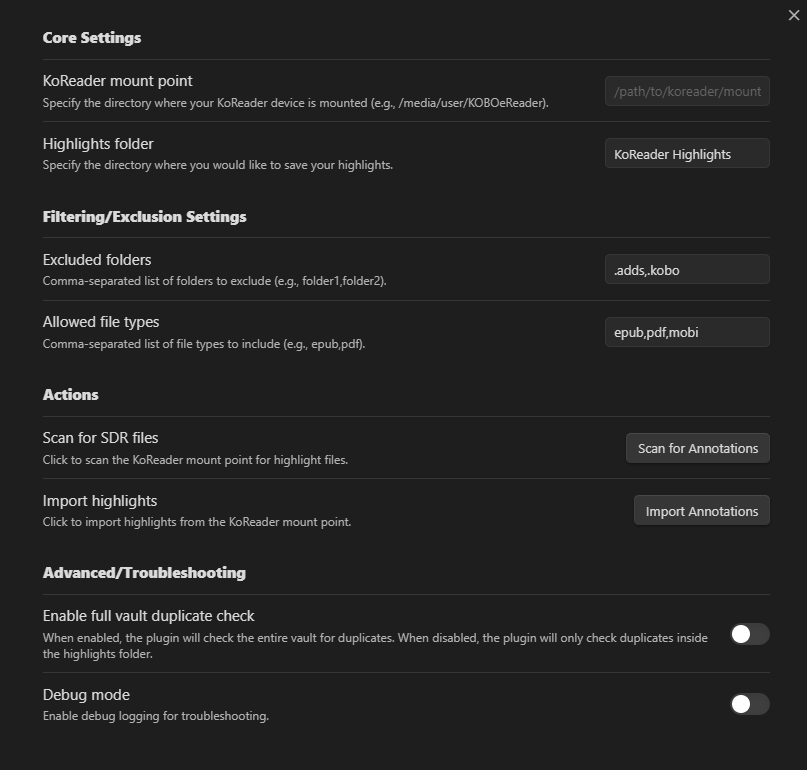
Local Any Files⌗
The Local Any Files plugin enhances your note-taking experience by enabling the extraction, downloading, and local storage of various file types referenced within your notes. Key features include:
- Comprehensive File Type Support: The plugin supports a wide range of file types, including images, documents, archives, media, code files, and more.
- Flexible Processing Options: Users can choose to process the current file, the entire folder, the entire vault, or individual items through the context menu, offering flexibility based on specific needs.
- Customizable Storage Paths: The plugin allows for dynamic storage paths with variable support, enabling users to organize files based on variables such as note path, note name, original file name, date, and more.
- Intuitive Process View: Provides real-time progress tracking, clear success/failure indicators, detailed logs for each operation, and a visual progress bar for better feedback.
While plugins Like Local Images focus on image attachments, Local Any Files extends similar functionality to a much wider range of file types, offering more comprehensive processing options and extensive configuration settings.
By using this plugin, you can ensure that all external files referenced in your Obsidian notes are stored locally, enhancing accessibility and organization within your vault.