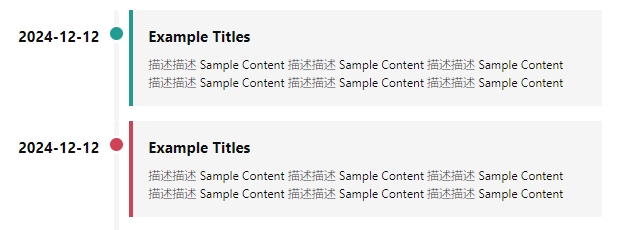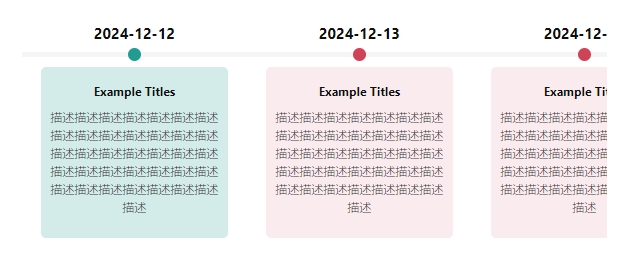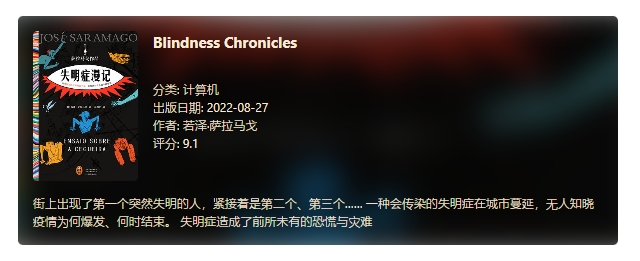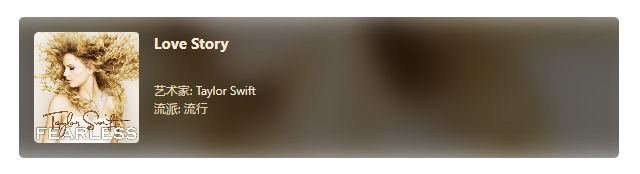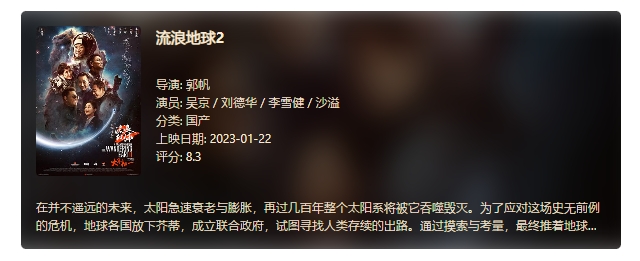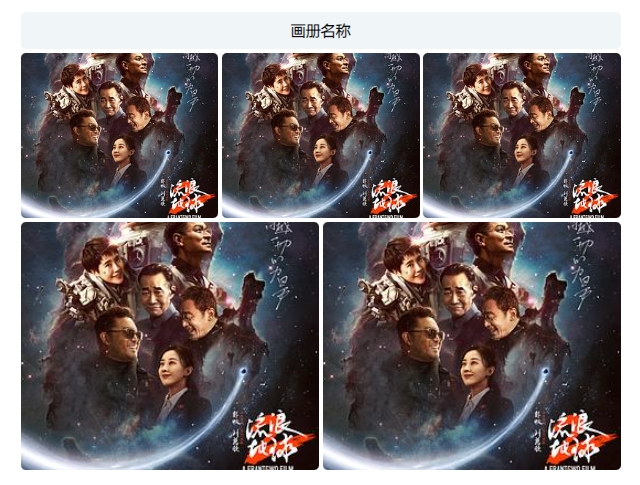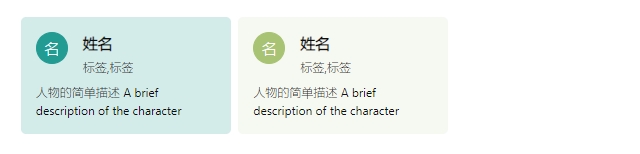Obsidian Plugins Showcase - Apr 1st, 2025
Welcome back to another edition of our Obsidian Plugins Showcase! Each week, we dive into the latest and greatest plugins that can supercharge your note-taking experience. Whether you’re looking to enhance productivity, streamline workflows, or add new functionalities to your vault, this week’s lineup has something for everyone. Let’s explore these exciting new additions:
🔥 This Week’s Featured Plugins
- Image Size
- Rsync
- Extended Markdown Syntax
- Paste Image Into Property
- My Thesaurus
- Media Viewer
- GridExplorer
- URI Converter
- Infio Copilot
- Task Mover
- Title As Link Text
- Content Cards
Image Size⌗
The Image Size plugin simplifies image management within Obsidian by allowing users to easily adjust default image dimensions for pasted images.
🔑 Key Insights:
- Easy Image Management: Easily adjust default image dimensions, avoiding the need to adjust size every time an image is pasted.
💡 Why It Matters:
Managing image sizes manually can disrupt workflow and reduce productivity. The Image Size plugin addresses this by providing a straightforward solution for default image sizing.
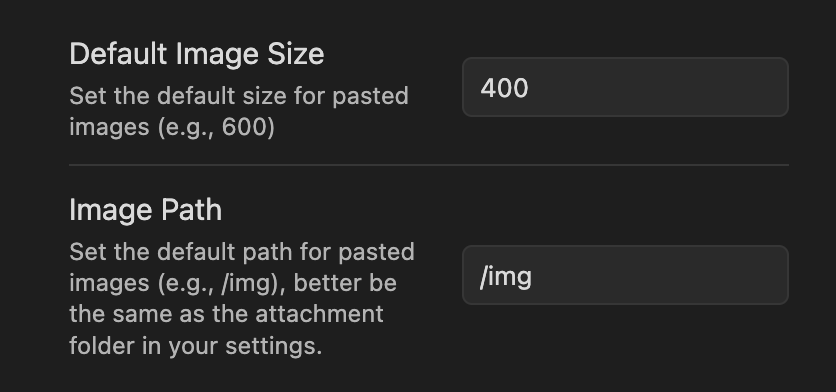
Rsync⌗
The Rsync plugin provides a seamless solution for synchronizing your Obsidian vault using the powerful Rsync utility. This plugin automates secure and efficient backups and synchronization, ensuring your notes remain consistently updated across multiple devices and locations.
🔑 Key Insights:
- Push/Pull Sync: Seamlessly transfer data between local and remote locations, with the flexibility to upload (push) or download (pull) as needed.
- Dry Run Mode: Safely preview changes before executing synchronization, ensuring accuracy.
- Automated Syncing: Schedule sync tasks at custom intervals for effortless data management.
- Custom Exclusions: Define specific files or directories to exclude from the sync process.
- Comprehensive Logging: Keep detailed records of all sync operations for easy tracking and troubleshooting.
- Secure SSH Support: Establish encrypted connections to remote servers using password or private key authentication.
💡 Why It Matters:
Keeping your notes synchronized across devices can be challenging and time-consuming when not using Obsidian’s own sync service. The Rsync plugin addresses this by automating the synchronization process with Rsync’s proven reliability.
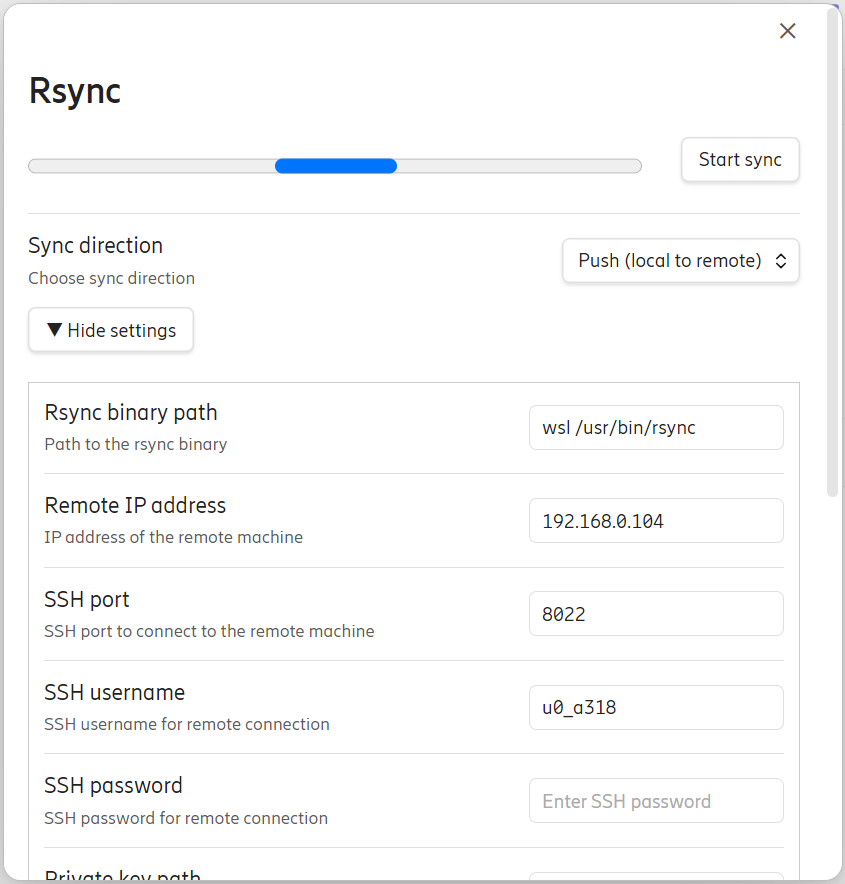
Extended Markdown Syntax⌗
Extended Markdown Syntax is an plugin that enriches your markdown experience by adding support for extra formatting options, eliminating the need for cumbersome HTML tags. With this tool, you can effortlessly apply styles like underlining, superscript, subscript, highlighting, and even create spoiler text directly within your notes.
✨ Key Features:
- Advanced Formatting: Adds support for additional markdown elements, enabling richer and more expressive note-taking.
- Underline:
++underlined text++ - Superscript:
^superscript - Subscript:
_subscript - Spoiler:
||spoiler text||
💡 Why It Matters:
By using Extended Markdown Syntax, you can streamline your note-taking process, making your documents more dynamic and expressive without delving into complex HTML coding.
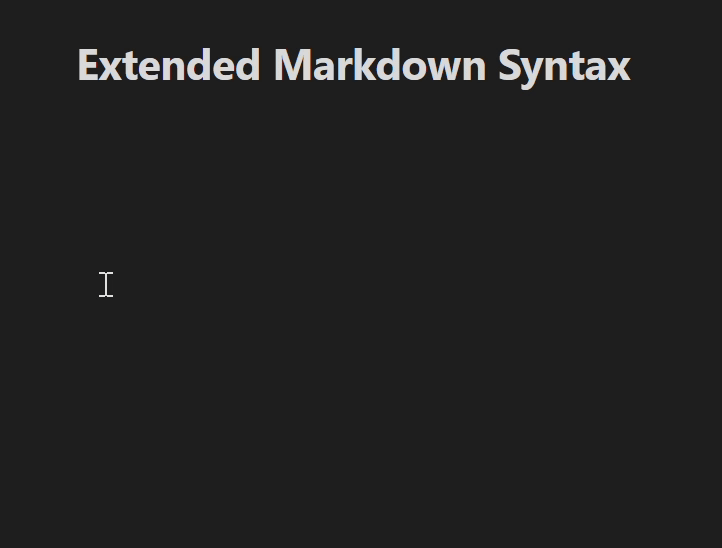
Paste Image Into Property⌗
The Paste Image into Property plugin enables users to directly paste images into note properties in live preview mode.
🔑 Key Insights:
- Direct Image Integration: Quickly paste images into note properties, eliminating manual linking and formatting.
- Enhanced Organization: Keeps notes tidy and structured by embedding images directly within properties.
💡 Why It Matters:
In certain workflows, you might prefer storing image links directly within your note properties—for instance, to conveniently display images in Dataview tables. Currently, without this plugin, you must switch to source view to paste image links, interrupting your workflow. The Paste Image into Property Plugin solves this issue by enabling you to effortlessly embed images into note properties directly from live preview mode, streamlining your note-taking experience.
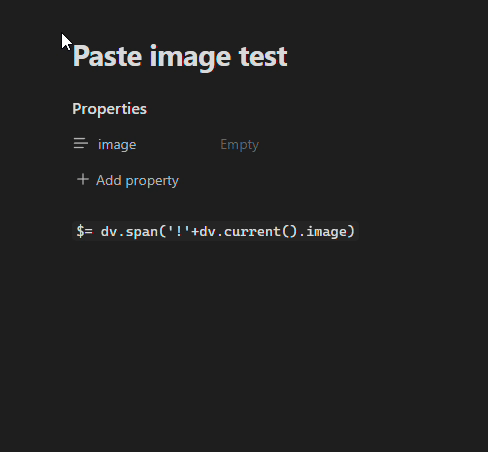
My Thesaurus⌗
My Thesaurus is a plugin that automates the tagging of your notes by analyzing their content against a predefined thesaurus. By referencing a CSV file or a Markdown table, it identifies relevant keywords within the note’s title, body, and properties, and assigns corresponding tags, thereby enhancing organization and retrieval within your vault.
🔑 Key Insights:
- Automated Tagging: Scans notes to detect specified keywords and appends relevant tags without manual intervention.
- Customizable Thesaurus Integration: Utilizes user-defined CSV files or Markdown tables to establish keyword-tag associations.
- Comprehensive Content Analysis: Evaluates the note’s title, body, and metadata to ensure thorough tagging.
- Enhanced Searchability: Facilitates more efficient note retrieval through consistent and systematic tagging.
💡 Why It Matters:
By implementing Obsidian My Thesaurus, users can streamline their note-taking process, ensuring that each entry is systematically categorized and easily accessible within their knowledge base.
Thesaurus CSV file:
Tag,Synonym
computer,PC
computer,machine
computer,bike
Markdown table:
| Tag | Synonym |
|-----------|-----------|
| computer | PC |
| computer | machine |
| computer | processor |
Media Viewer⌗
MediaViewer introduces an intuitive and feature-rich media viewer, enhancing visualization, playback, and overall media accessibility within your vault.
🔑 Key Insights:
- Full-Screen Media Browser: Instantly access and browse all media files in a note in an immersive full-screen view.
- One-Click Media Access: Open the media browser effortlessly by clicking on an image.
- Gallery Block Creation: Organize and showcase multiple media files in a visually appealing grid layout within your note.
💡 Why It Matters:
The Media Viewer plugin is valuable because it lets you easily view and interact with media files—like videos, audio clips, and images—right inside Obsidian. Instead of jumping between different apps, you can stay focused within your notes, making your workflow smoother and less distracting.
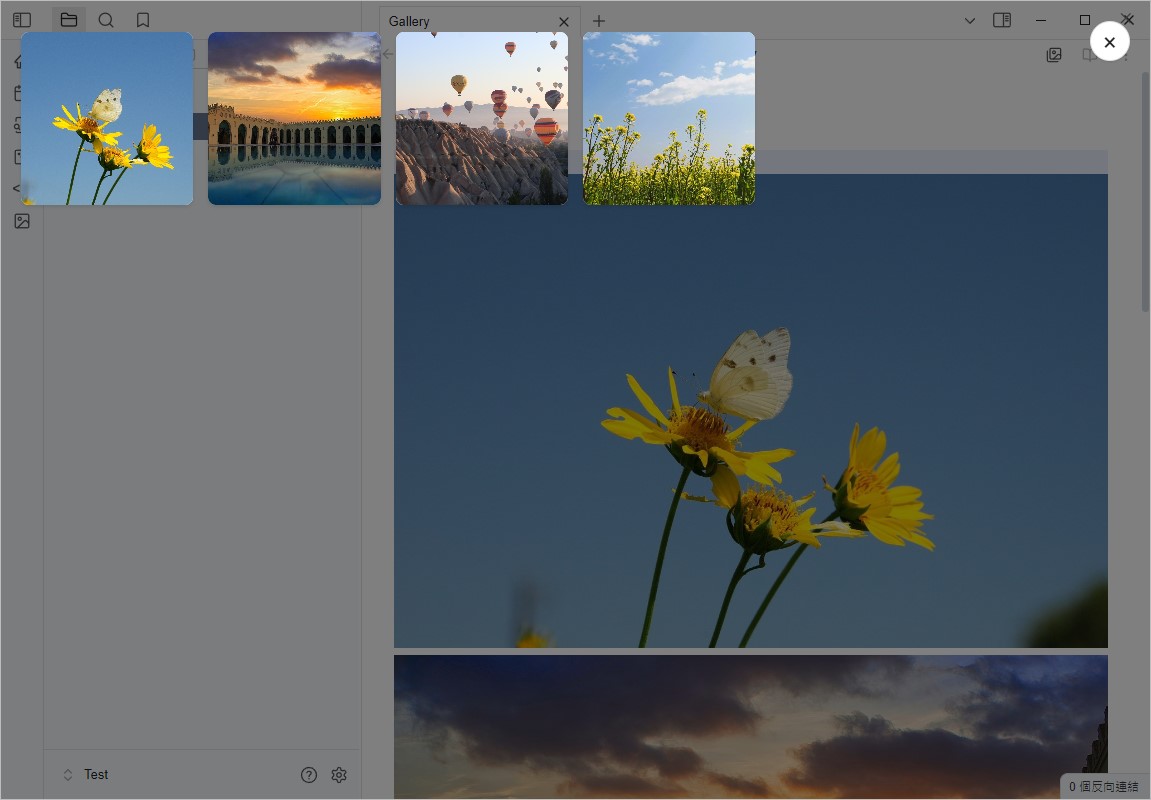

GridExplorer⌗
The GridExplorer plugin transforms your notes into a dynamic grid layout, allowing you to visualize and navigate through your content in a more interactive way. It’s designed to enhance the user experience by providing a spatial organization of notes, making it easier to see connections and relationships between different pieces of information.
🔑 Key Insights:
- Grid View: Quickly browse your notes and folders in a grid format.
- Folder Mode: Navigate through notes in a folder structure, including subfolders.
- Bookmark Mode: Access your bookmarked notes instantly.
- Search Results Mode: View Obsidian’s search results efficiently.
- Custom Sorting: Sort notes by name, modification time, or randomly to suit your needs.
- Settings Options: Customize grid item width and default sorting method for a personalized experience.
💡 Why It Matters:
Overall, Grid Explorer is a powerful tool for anyone looking to optimize their note-taking experience through enhanced visualization and navigation capabilities.
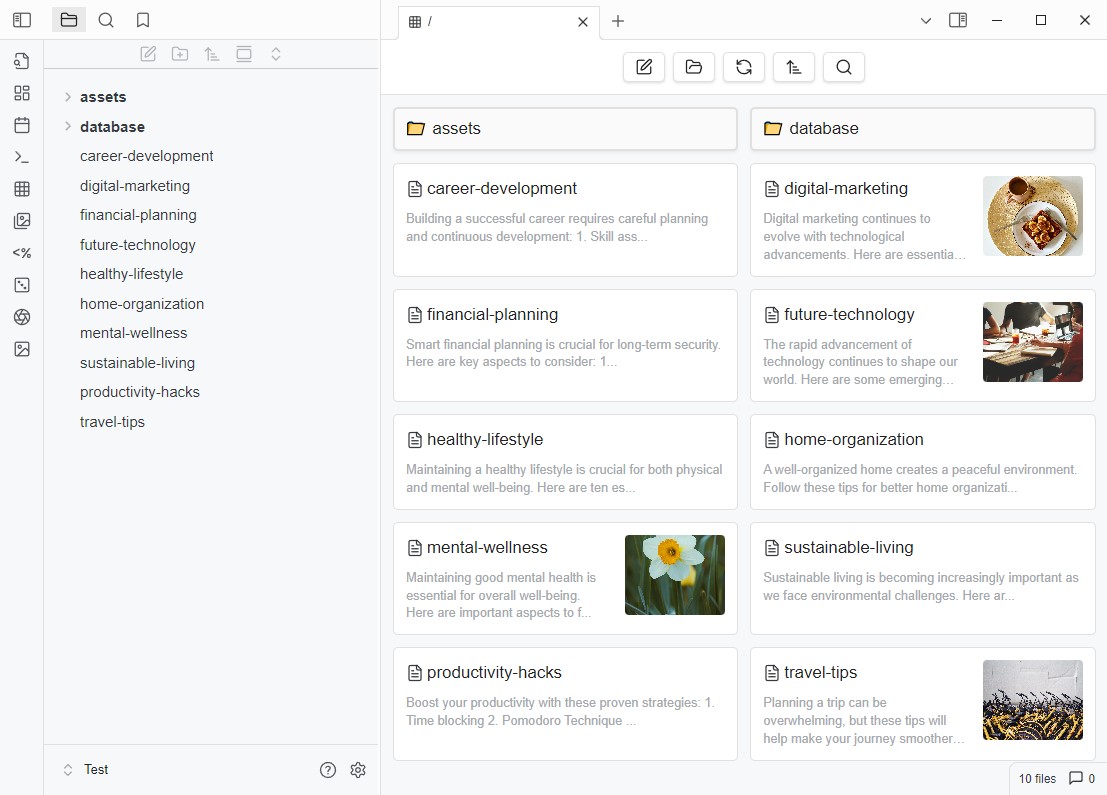
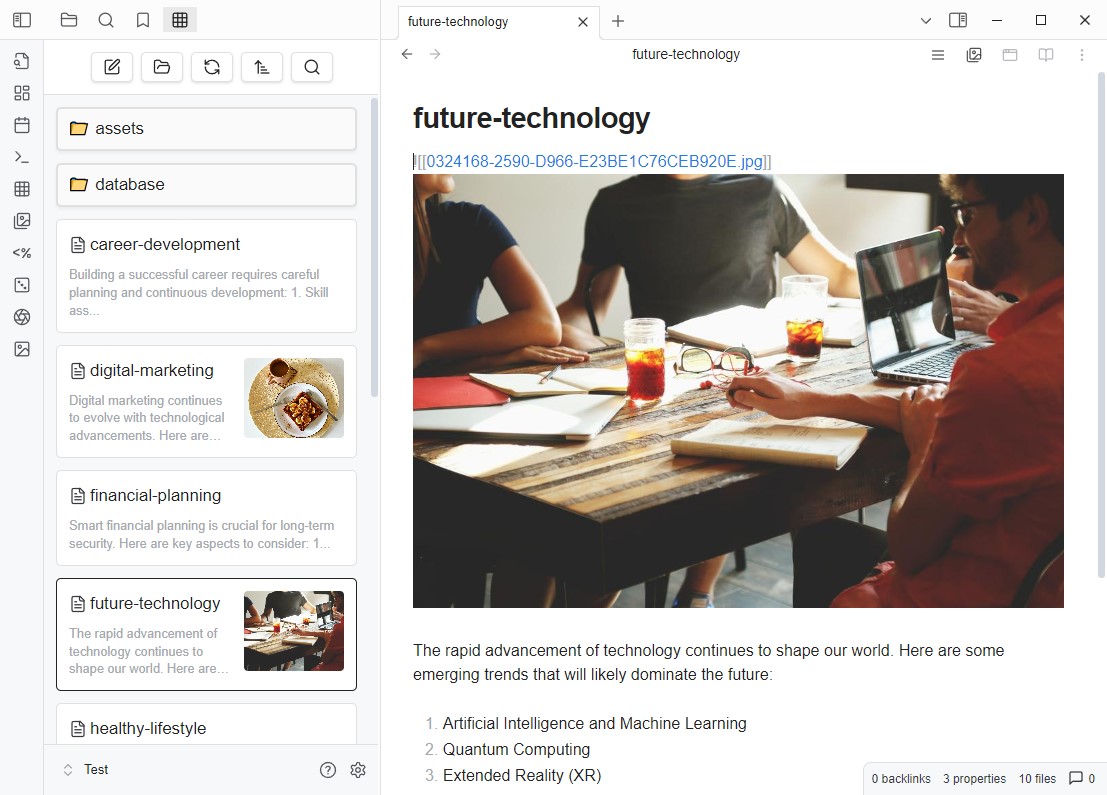
URI Converter⌗
The URI Converter plugin allows users to effortlessly convert Obsidian URIs into Obsidian internal links.
🔑 Key Insights:
- Convert
Obsidian URIs (
obsidian://action?param1=value¶m2=value) and Advanced URIs (obsidian://adv-uri?filepath=Home%20Index%2Ftoday) - Convert various URI types (Note links, Heading links, Block links)
- Convert various link formats
- Pure URIs, e.g.,
obsidian://open?vault=my%20vault&file=my%20note. - URIs of Markdown URL format, e.g.,
[Any text or empty](obsidian://open?vault=my%20vault&file=my%20note).
- Pure URIs, e.g.,
💡 Why It Matters:
Obsidian users often copy links to notes for use in external apps like Todoist. However, these links lose their bidirectional functionality when re-imported into Obsidian, disrupting seamless navigation. URI Converter automates the transformation of external links into Obsidian-compatible ones, allowing users to:
- Automate link conversion, saving time.
- Maintain bidirectional links, preserving Obsidian’s linking power.
- Enhance workflow efficiency with seamless app integration.
- Focus on productivity by reducing manual tasks.
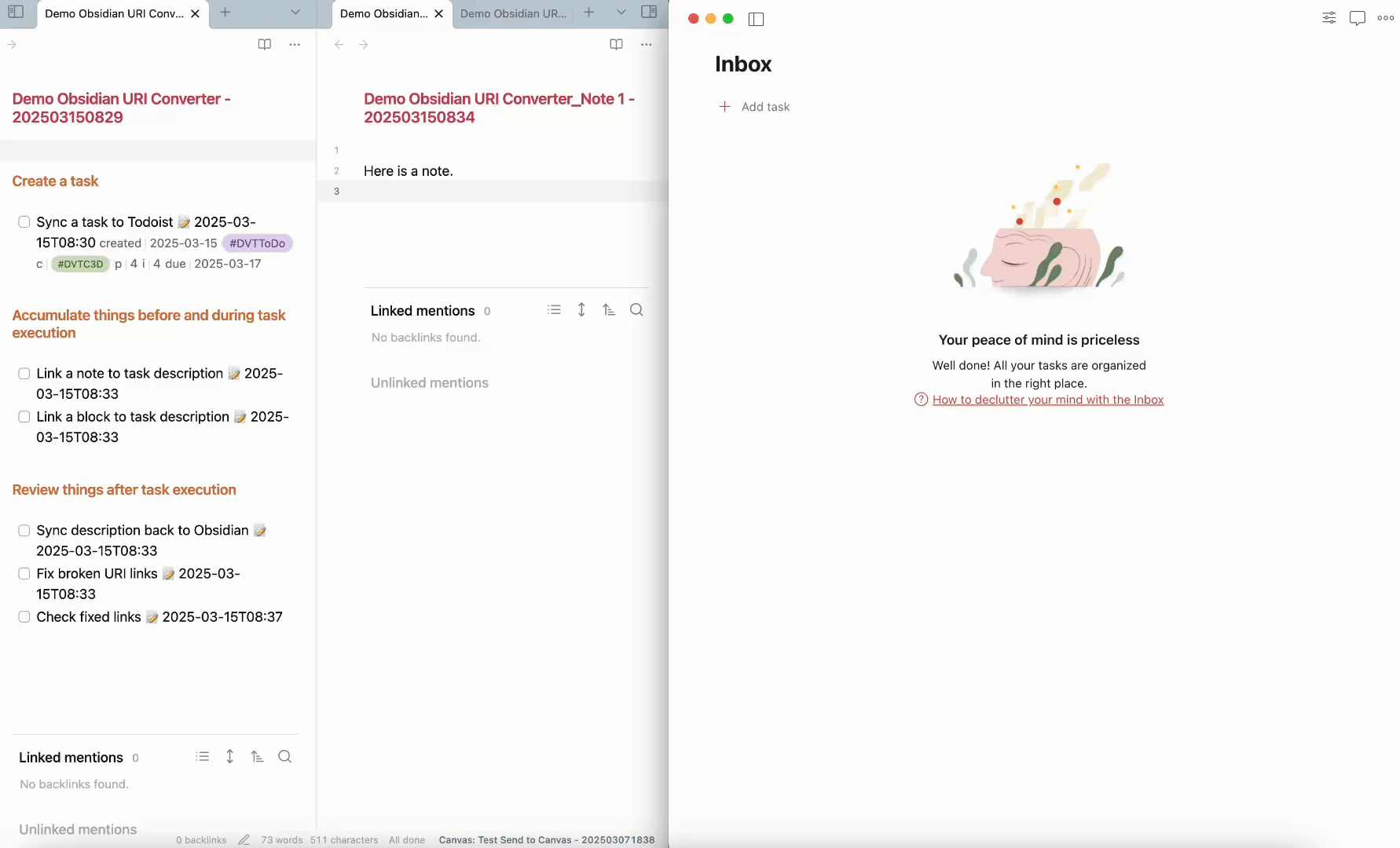
Infio Copilot⌗
Infio Copilot is an AI-powered assistant that provides intelligent autocomplete and interactive chat functionalities. Inspired by Cursor, this plugin seamlessly integrates into Obsidian, allowing users to interact with their notes more efficiently.
🔑 Key Insights:
- Smart Autocomplete: Offers context-aware suggestions as you type, streamlining the note-taking process.
- Interactive Chat: Enables dynamic conversations with selected notes, facilitating deeper engagement with your content.
- Seamless Integration: Designed specifically for Obsidian, ensuring a smooth and intuitive user experience.
💡 Why It Matters:
By incorporating Infio Copilot into your workflow, you can enhance productivity and foster a more interactive relationship with your personal knowledge base. It offers seamless automation, intelligent suggestions, and improved task management, making it invaluable for users seeking to optimize their digital workspace and streamline their processes.
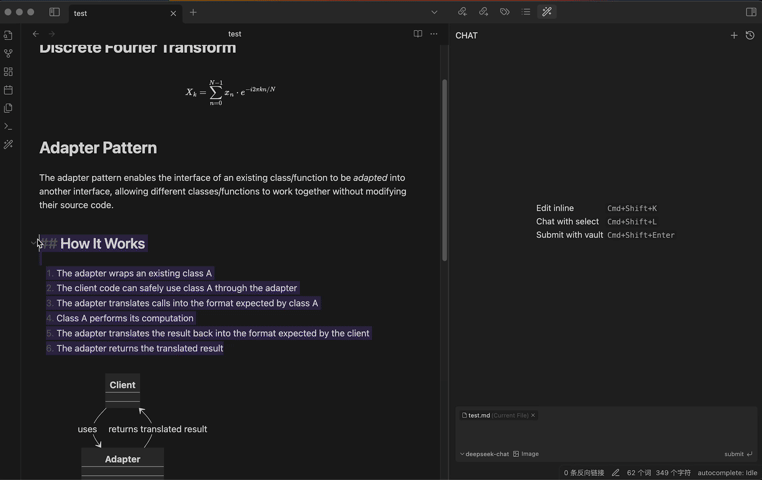
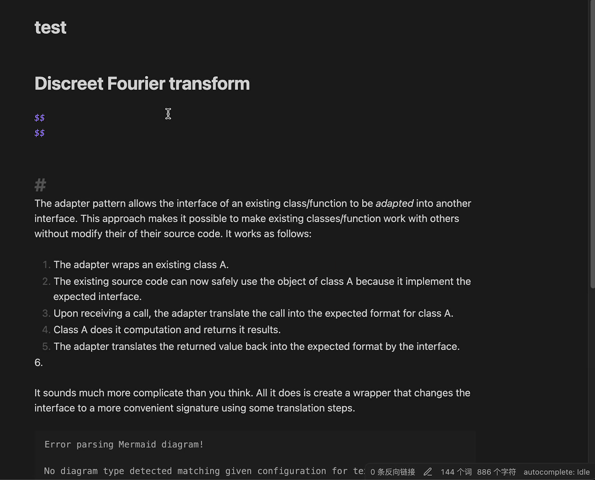
Task Mover⌗
Task Mover automatically transfers unfinished tasks to your daily notes. This functionality ensures that pending items remain visible and actionable within your daily workflow. Obsidian
🔑 Key Insights:
- Automated Task Migration: Seamlessly moves incomplete tasks from various notes into the current day’s daily note, centralizing your to-do list.
- Enhanced Productivity: By consolidating unfinished tasks into daily notes, it reduces the risk of overlooking pending items, promoting a more organized and efficient task management system.
💡 Why It Matters:
By integrating Task Mover into your Obsidian setup, you can maintain a more organized and up-to-date overview of your tasks, ensuring that no item is forgotten or left incomplete.
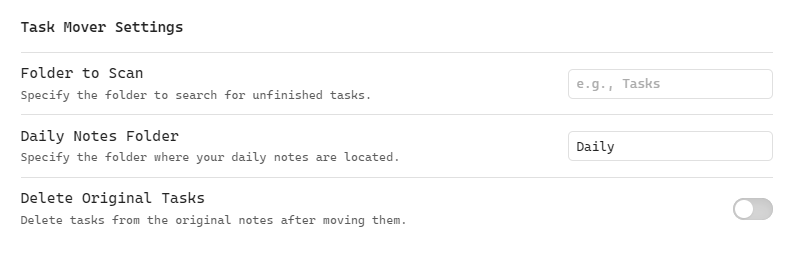
Title As Link Text⌗
The Title as Link Text plugin enhances the readability of your notes by automatically displaying the note title as the link text when inserting wiki links. Instead of manually formatting links with [[NoteName|Custom Text]], the plugin ensures that the link text defaults to the note’s actual title, saving time and keeping your notes visually clean.
🔑 Key Insights:
- Automatic Link Formatting: Inserts wiki links using the note title as the display text instead of the raw filename.
- Title Inference Logic: Checks for
titlein frontmatter. If not found, falls back to first # heading. Uses filename if no other title is found - Consistent Readability: Eliminates the need for manual aliasing (
[[NoteName|Custom Text]]), making links more user-friendly. - Alias Support: Applies your custom aliases for seamless link handling.
- Effortless Workflow: Works behind the scenes, ensuring links remain formatted properly without extra effort.
💡 Why It Matters:
This plugin is ideal for anyone looking to improve note clarity while maintaining the power of Obsidian’s linking system.
Before:
[[20230408102501]]
[document-name](./complex-topic.md)
After:
[[20230408102501|My Awesome Note]]
[Understanding Complex Topics](./complex-topic.md)
Content Cards⌗
The Content Cards plugin is a creative tool designed to enhance the visual appeal of your notes within Obsidian. It allows users to transform standard note content into visually engaging cards, making information more digestible and aesthetically pleasing.
🔑 Key Insights:
- Customizable card styles: timeline, highlightblock, target card, book information card, music information card, movie information card, photoes ablum, business card, content subfield, countdown, etc.
💡 Why It Matters:
This plugin is particularly useful for users who prefer a more visual approach to organizing and presenting information, offering a fresh perspective on note-taking by turning text into interactive, card-like elements.