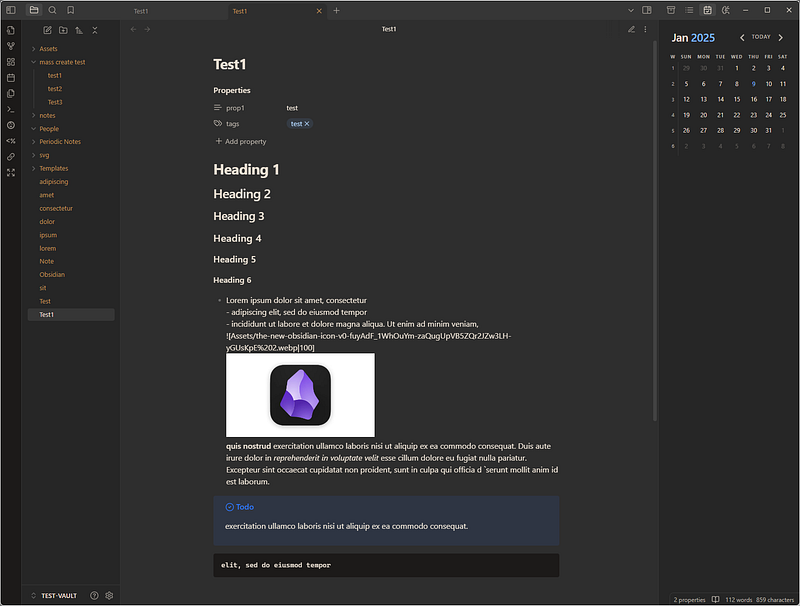Obsidian Plugins Review - Jan 9th, 2025
Welcome to this week’s edition of the Obsidian Plugins Review, where we dive into the newest and most exciting additions to the Obsidian ecosystem. Whether you’re a seasoned notetaker or just starting your personal knowledge management journey, these plugins have something for everyone. Let’s take a look at what’s on this week’s lineup:
- Post Webhook
- Simple Quiz
- Folder Links
- Auto File Organizer
- Setlist.fm Sync
- Mass Create
- Abbrlink
- LLM Workspace
- Visual Crossing Weather
- Cards View
- Zen Mode
- Tab Limiter
- Themes
This week, I’m also showcasing three new Obsidian themes that have been making waves in the community. Stay tuned for a visual feast and tips on how to customize your setup!
Post Webhook⌗
The Post Webhook plugin enables seamless integration between your notes and external services by sending note content, metadata, and attachments to any webhook endpoint.
Key Features:
- Send Notes to Webhooks: Push your note content to any webhook endpoint, facilitating integration with services like n8n, Make.com, or Zapier.
- YAML Frontmatter Parsing: Include structured metadata in webhook payloads by parsing YAML frontmatter, enhancing data organization.
- Attachment Handling: Detect, encode, and include note attachments such as images or PDFs in the webhook payload, ensuring comprehensive data transfer.
- Response Integration: Automatically append webhook responses to your notes, maintaining a cohesive workflow within Obsidian.
Use Cases:
- Automated Workflows: Trigger external automation tools to process your notes, such as sending content to Google Sheets or initiating AI-driven tasks.
- Email Dispatch: Send notes with attachments directly via email by connecting to services like n8n.
- Data Integration: Fetch data from external sources (e.g., Airtable) into your notes using AI agents, enhancing the richness of your content.
This plugin is particularly beneficial for users seeking to automate their note-taking workflows and integrate Obsidian with a variety of external services, thereby enhancing productivity and data management capabilities.
Simple Quiz⌗
The Simple Quiz plugin enables users to create and manage quizzes within their notes, enhancing the learning experience through interactive flashcards.
Key Features:
- Spaced Repetition with Flashcards: Supports manual input of flashcards, facilitating effective spaced repetition learning techniques.
- Quiz Integration: Allows quizzes to be conducted directly within notes using a
quizmarkdown block, providing seamless integration into your study materials. - Progress Tracking: Displays statistics such as current streaks, the number of repeated cards, and daily quiz counts, aiding in monitoring learning progress.
- Visual Analytics: Offers charts depicting monthly, yearly, and overall card progression, enabling users to visualize their learning trends.
- Mobile Compatibility: Fully functional on mobile devices, ensuring accessibility across different platforms.
This plugin is particularly beneficial for learners seeking to incorporate interactive quizzes and spaced repetition techniques directly into their Obsidian workflow, promoting efficient study habits and knowledge retention.
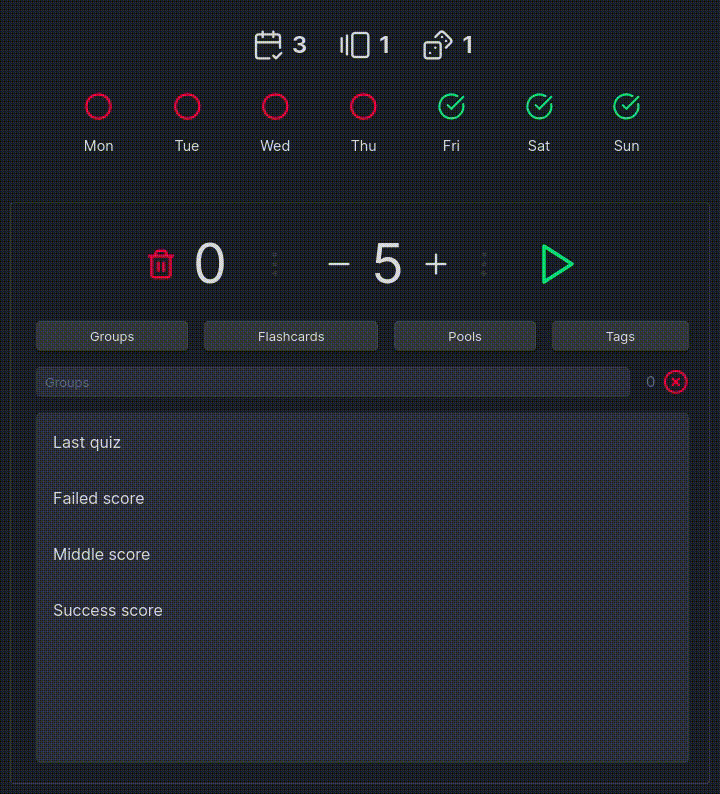
Folder Links⌗
The Folder Links plugin allows users to create links that point directly to folders within their vault, enhancing navigation and organization.
Key Features:
- Folder Link Creation: By appending a
/to a standard internal link (e.g.,[[MyFolder/]]), users can link directly to folders. - Navigation Integration: Clicking on a folder link reveals the target folder in Obsidian’s navigation pane, streamlining access to its contents.
- Consistent Styling: Folder links adopt the same styling as regular internal links in Reading Mode, indicating whether the target exists (resolved) or not (unresolved).
Considerations:
- Currently, renaming or moving a linked folder does not automatically update existing folder links, which may lead to broken links.
This plugin is particularly useful for users who prefer organizing their notes into folders and seek quick access to these directories directly from their notes.
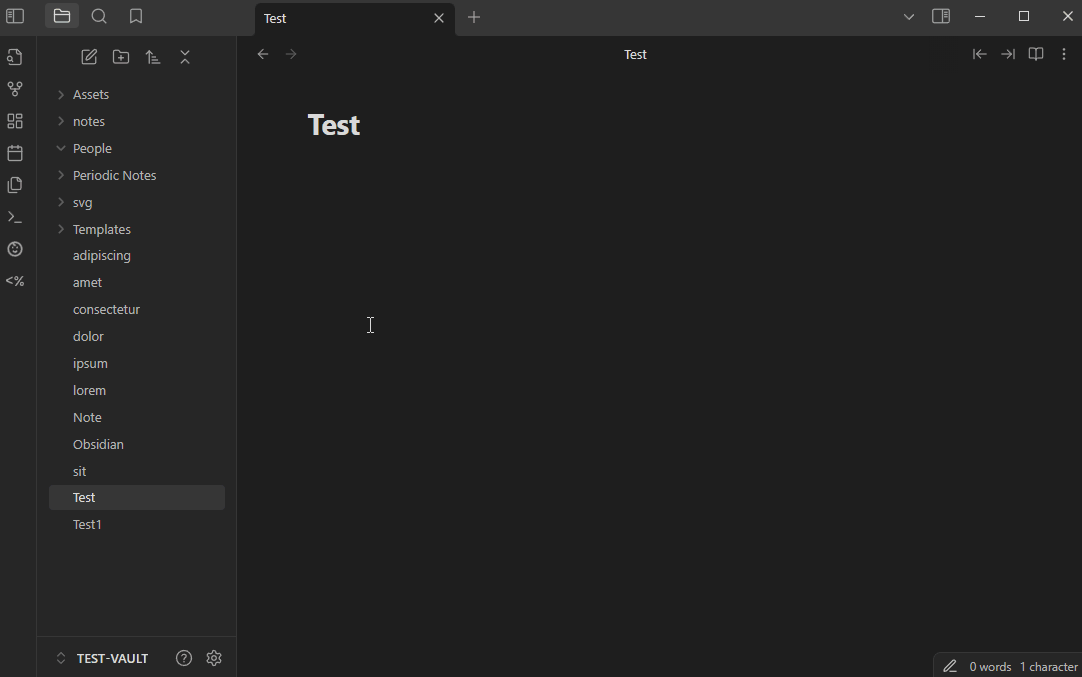
Auto File Organizer⌗
The Auto File Organizer plugin automatically sorts your files into designated folders based on their extensions or tags, enhancing organization and workflow efficiency.
Key Features:
- Extension-Based Sorting: Define specific folders for file types (e.g.,
.txt,.md) to ensure consistent organization. - Tag-Based Sorting: Assign folders for files containing particular tags (e.g.,
#project,#archive), allowing thematic categorization. - Priority Settings: Determine whether extension or tag-based rules take precedence when both apply, providing customization to suit your needs.
- Manual Organization Command: Execute a command to organize files manually, offering control over the sorting process when needed.
- Automatic Mapping Generation: Automatically create folder mappings based on existing tags, streamlining the setup process.
This plugin is particularly beneficial for users seeking to maintain an organized vault without manual file management, ensuring that new and existing files are systematically placed according to predefined criteria.
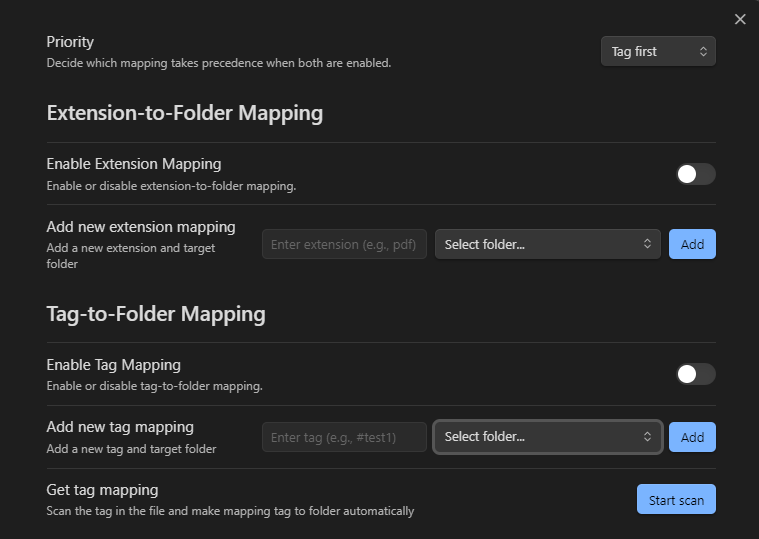
Setlist.fm Sync⌗
The Setlist.fm Sync plugin integrates your setlist.fm concert history into Obsidian, allowing you to document and recall your live music experiences within your notes.
Key Features:
- Concert Synchronization: Fetches your attended concerts from setlist.fm and compiles them into a dedicated Obsidian note titled
Setlist Concerts Attended.md. - Date-Specific Backlinks: Includes backlinks to the dates of each concert, facilitating chronological navigation and integration with daily notes.
- Location Backlinks: Adds backlinks for the cities where concerts took place, enabling easy tracking of event locations and travel history.
This plugin is particularly beneficial for music enthusiasts who wish to document their concert attendance within Obsidian, enriching their personal notes with detailed records of live events.

Mass Create⌗
The Mass Create plugin streamlines the process of generating multiple notes simultaneously, enhancing efficiency in note-taking and organization.
Key Features:
- Bulk File Creation: Effortlessly create numerous files within a chosen folder, saving time on manual file setup.
- Folder Generation: Incorporate additional folders during the mass creation process to maintain structured organization.
- Template Utilization: Apply an existing file as a template for all new notes, ensuring consistency in content and format across multiple files.
This plugin is particularly beneficial for users who need to set up multiple notes or folders simultaneously, such as when initiating new projects or organizing large datasets, thereby enhancing productivity within Obsidian.
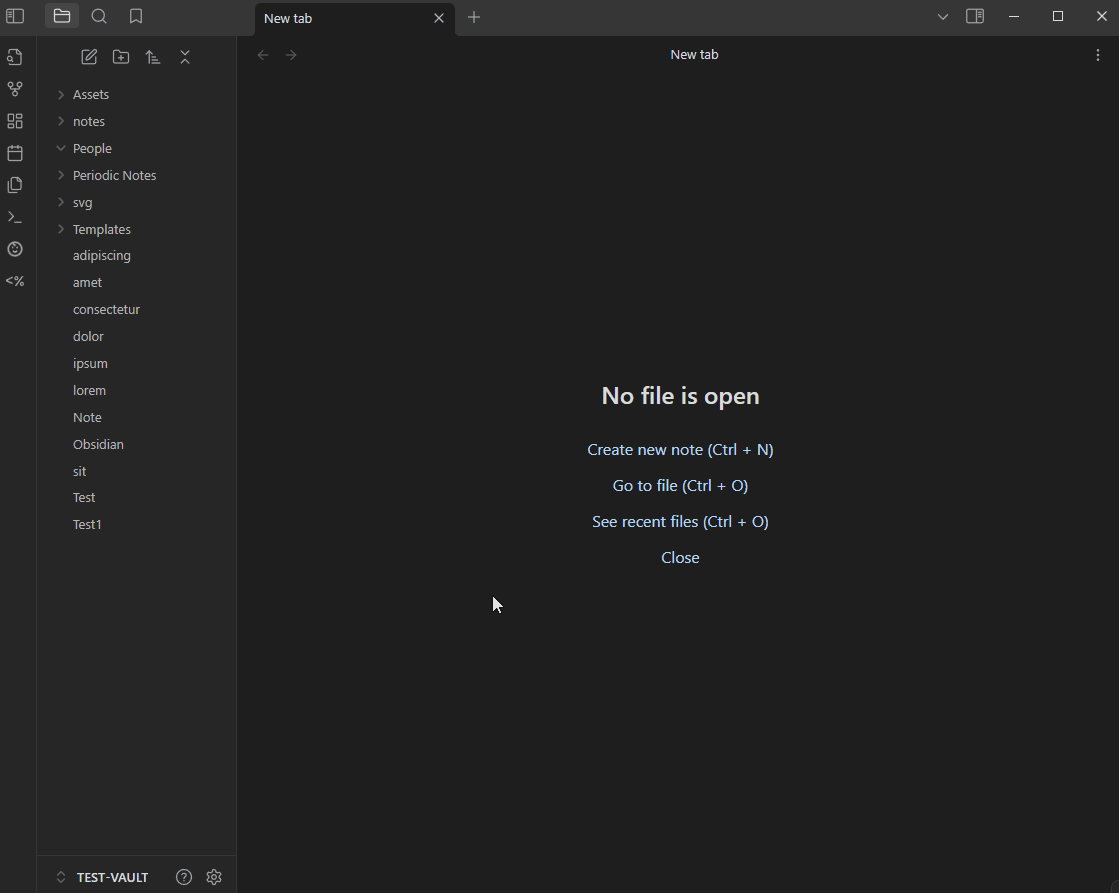
Abbrlink⌗
The Abbrlink plugin generates unique, permanent links for your Markdown files, enhancing link stability and content management.
Key Features:
- Unique Link Generation: Creates distinct links for each Markdown file, ensuring consistent referencing.
- Automatic and Manual Modes: Offers both automated and manual link generation to suit different workflows.
- Configurable Hash Length: Allows customization of hash lengths between 4 to 32 characters, providing flexibility in link appearance.
- Hash Collision Prevention: Detects and prevents hash collisions to maintain link uniqueness.
- Random Hash Generation: Includes an optional mode for generating random SHA256 hashes, enhancing security.
- Skip Existing Abbrlinks: Option to bypass files that already contain abbrlinks, preventing redundant processing.
- Efficient Batch Processing: Utilizes step-by-step task building for handling multiple files efficiently.
This plugin is particularly useful for users seeking to maintain consistent and permanent links within their Obsidian vault, facilitating better content management and referencing.
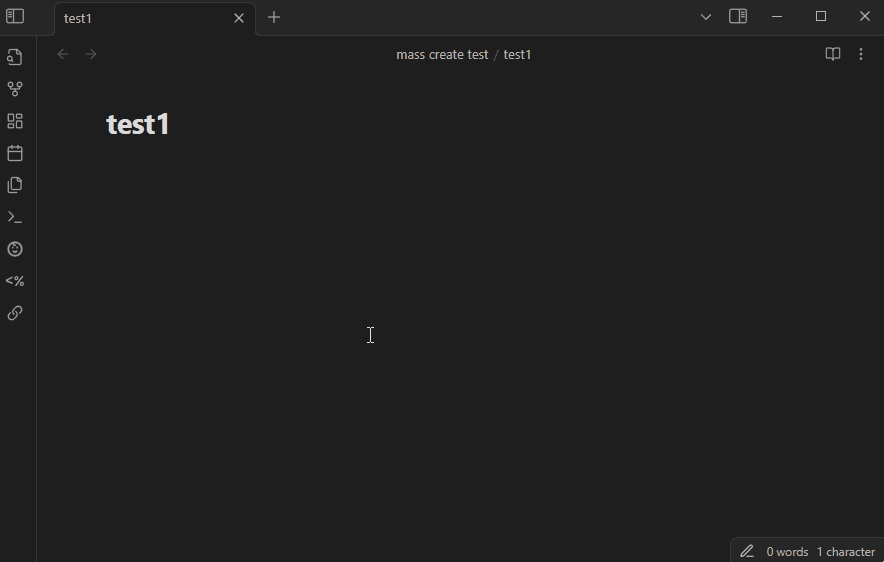
LLM Workspace⌗
The LLM Workspace plugin integrates large language models (LLMs) into your note-taking environment, enhancing content generation and interaction.
Key Features:
- Workspace Creation: Organize related notes into a single workspace, facilitating efficient content management.
- LLM Integration: Utilize LLMs to generate summaries, answer questions, and provide insights based on your notes.
- Interactive Chat Interface: Engage in conversations with the LLM directly within Obsidian, enhancing user interaction.
- Contextual Understanding: The plugin analyzes the content of your notes to provide contextually relevant responses.
- Customization Options: Adjust settings to tailor the LLM’s behavior and responses to your specific needs.
Advanced Features:
- Prompt Library: Maintain a collection of prompts for efficient reuse during interactions.
- Note Context Panel: Access summaries and key topics of the current note in focus, with clickable links to related notes.
- Additional Context: Enhance response accuracy by adding specific context to the workspace’s frontmatter.
This plugin is particularly beneficial for users seeking to leverage AI capabilities within Obsidian, streamlining content creation and information retrieval processes.
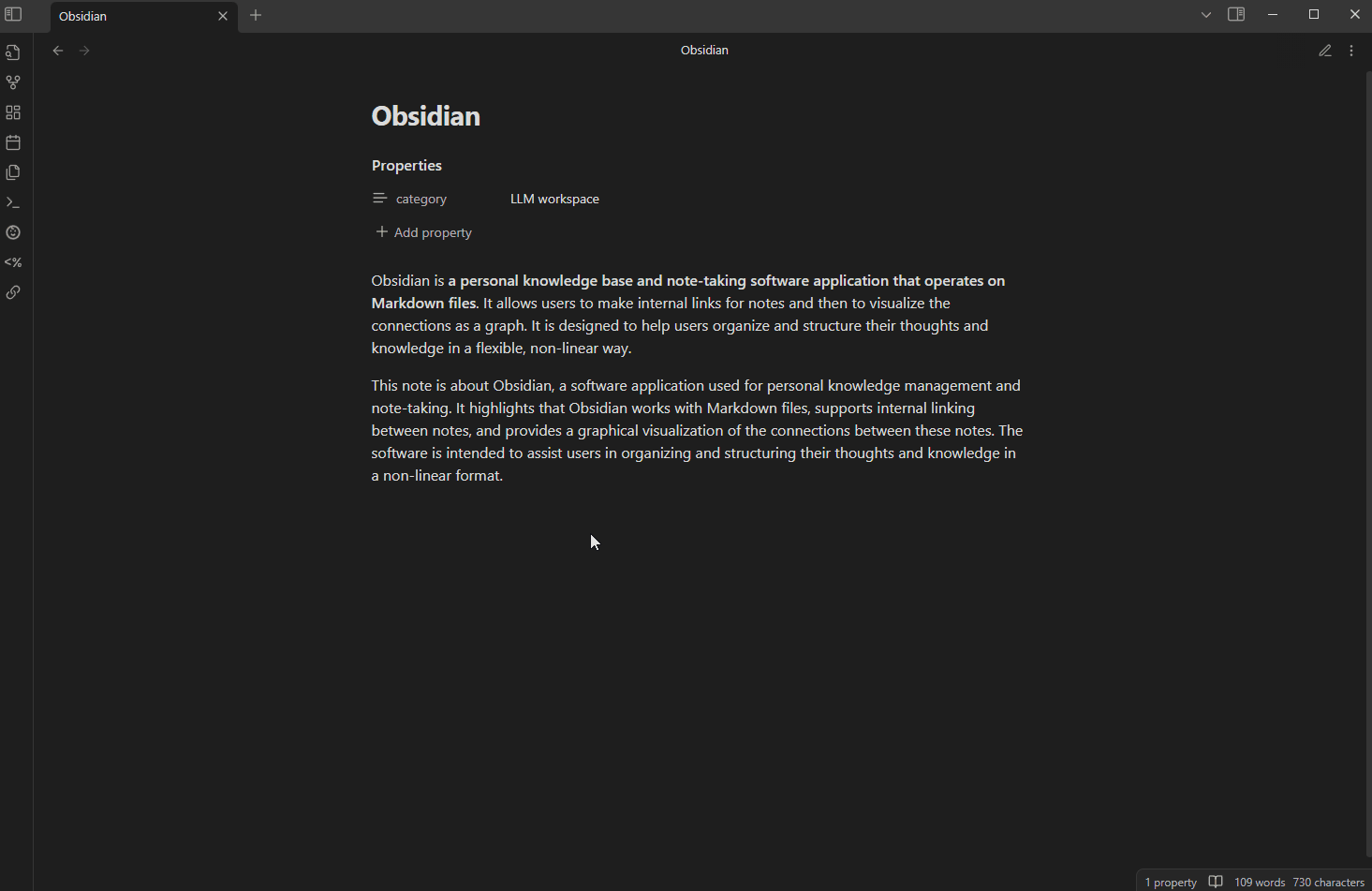
Visual Crossing Weather⌗
The Visual Crossing Weather plugin integrates real-time weather data into your notes, enhancing your journaling and planning activities.
Key Features:
- Current Weather Display: Access up-to-date weather information for your specified location directly within Obsidian.
- Status Bar Integration: View current weather conditions and alerts in Obsidian’s status bar for quick reference.
- Customizable Templates: Insert weather data into your notes using predefined or personalized templates, allowing for tailored content integration.
- Multiple Location Support: Monitor weather conditions for up to five different locations, useful for travelers or users with interests in various regions.
- Unit Preferences: Select between metric and imperial units to match your measurement preferences.
This plugin is particularly beneficial for users who wish to enrich their notes with contextual weather information, enhancing the depth and relevance of their journaling or planning entries.
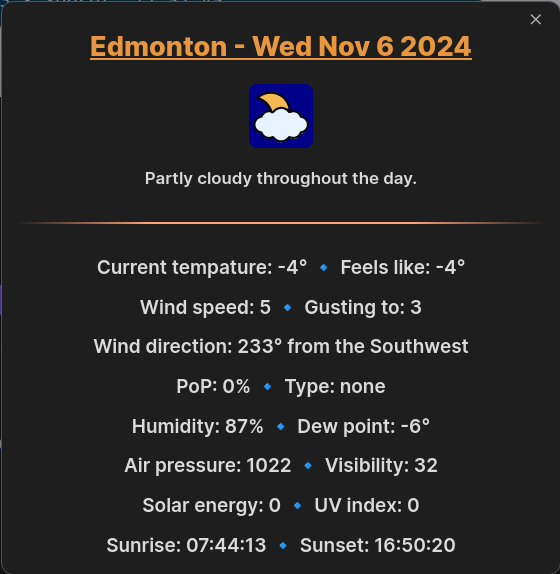

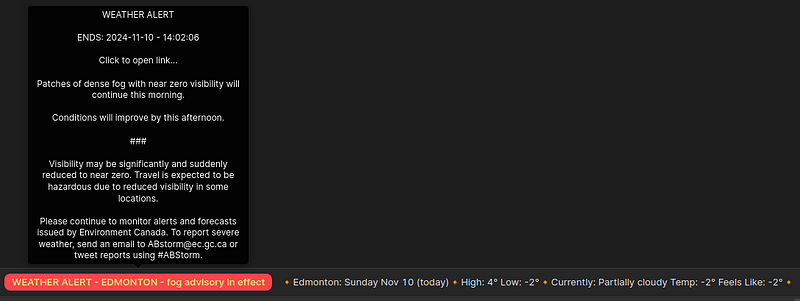
Cards View⌗
The Cards View plugin displays your notes as cards, enhancing visual navigation and review within your vault.
Key Features:
- Card Views: Offers Masonry (variable height) and Gallery (fixed height) layouts for displaying notes as cards.
- Sorting Options: Sorts notes by last modified time, creation date, or filename in ascending or descending order.
- Folder and Subfolder Filtering: View notes from specific folders, including subfolders, to focus on particular sections of your vault.
- Tag-Based Color Indicators: Highlights notes with background colors or sidebars based on tags for quick identification.
- Note Metadata Display: Shows selected metadata, such as front-matter tags, in the card footer for additional context.
- Hover Previews and Interactions: Provides hover previews for parent notes and internal links within note content, enhancing interactivity.
This plugin is particularly beneficial for users seeking an organized and visually intuitive method to navigate and review their notes within Obsidian.
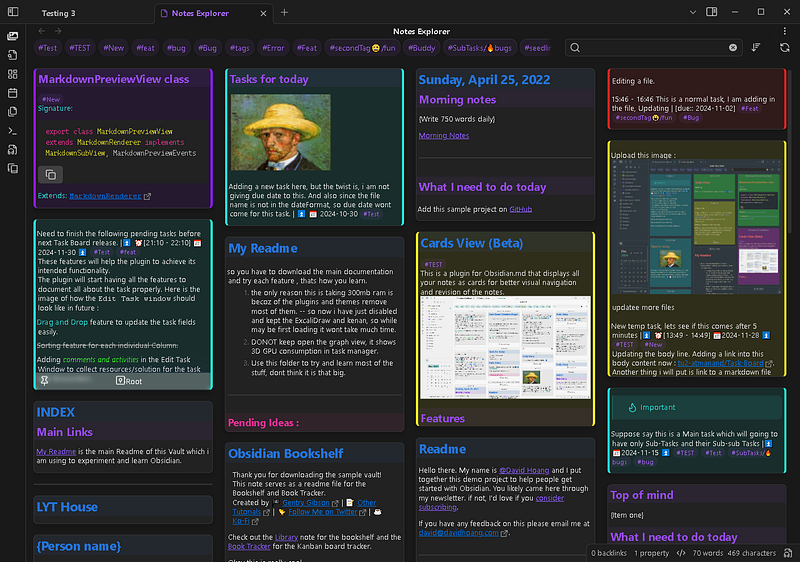
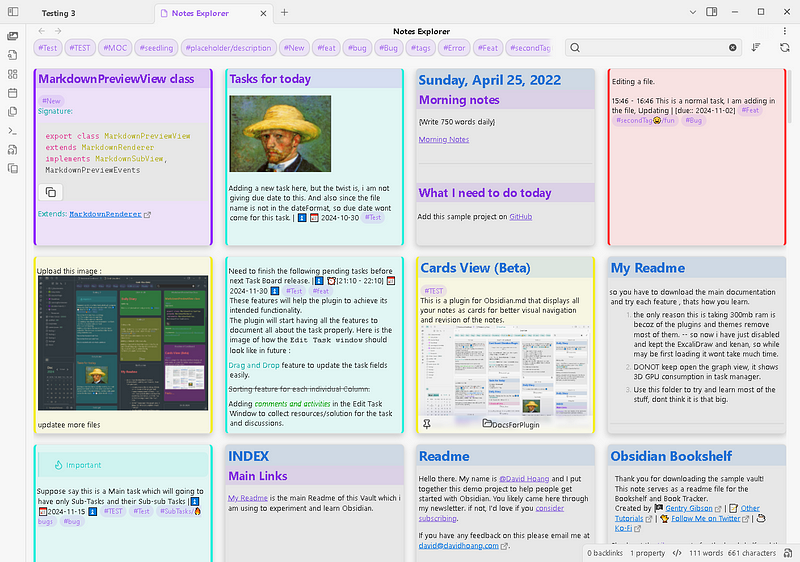
Zen Mode⌗
The Zen Mode plugin enhances focus by hiding most of Obsidian’s user interface elements, allowing users to concentrate solely on their content.
Key Features:
- Minimalist Interface: Conceals UI components such as sidebars, toolbars, and status bars, presenting a clean workspace.
- Toggle Functionality: Provides a single button to switch between Zen Mode and the standard interface, offering flexibility based on user preference.
- Improved Content Consumption: Optimizes the viewing area for reading documents or presentations, especially beneficial on mobile devices where screen space is limited.
This plugin is particularly useful for users seeking a distraction-free environment within Obsidian, enhancing focus during writing or reading sessions.
GitHub [Obsidian](https://obsidian.md/plugins?id=zenmode “{rel=‘nofollow’ target=’_blank’}” “{rel=‘nofollow’ target=’_blank’}”)
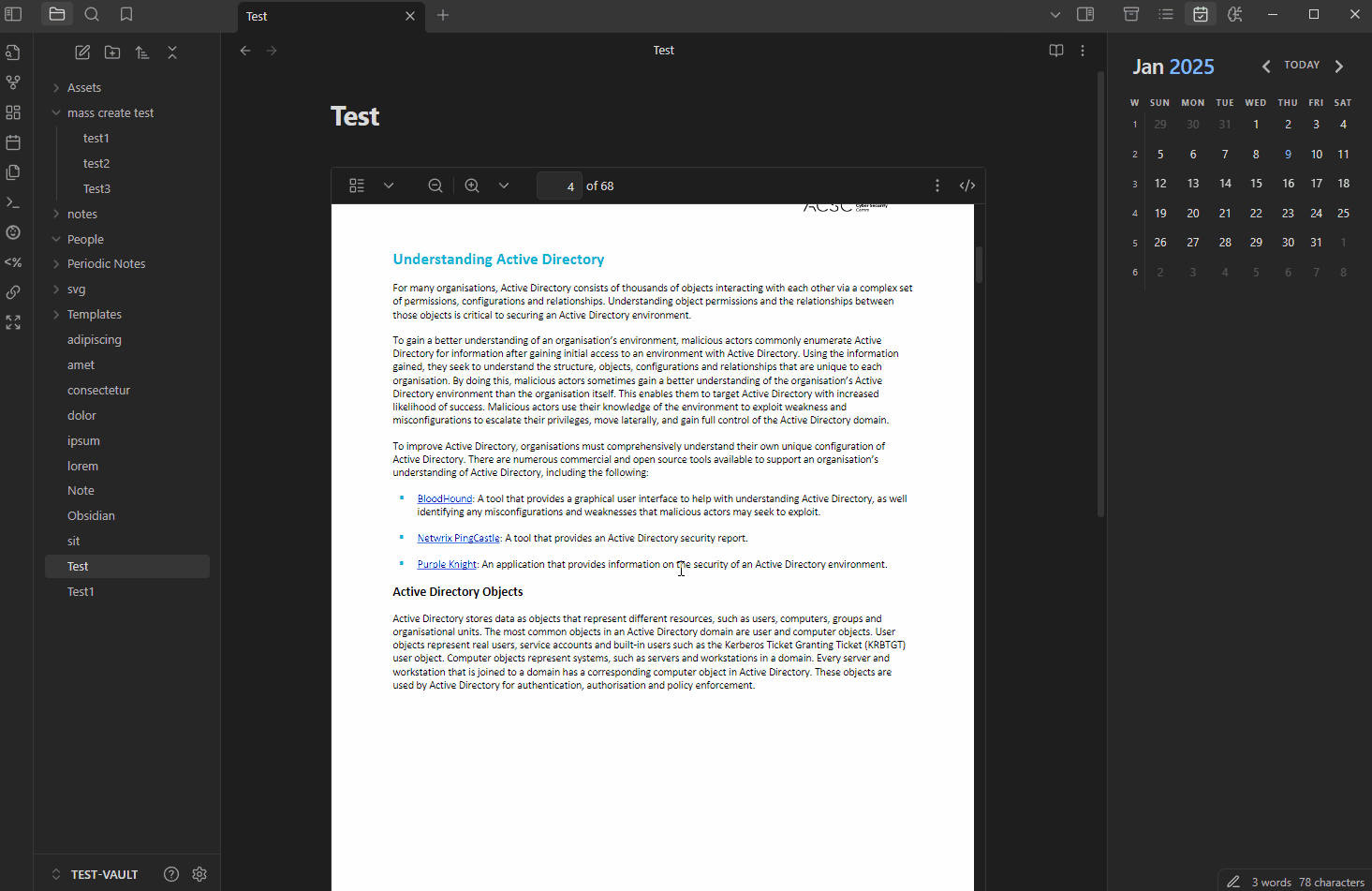
Tab Limiter⌗
The Tab Limiter plugin allows users to set a maximum number of open tabs within Obsidian, helping to manage workspace clutter and improve focus.
This plugin is particularly useful for users who prefer to maintain a streamlined workspace by limiting the number of open tabs, thereby reducing distractions and enhancing productivity.

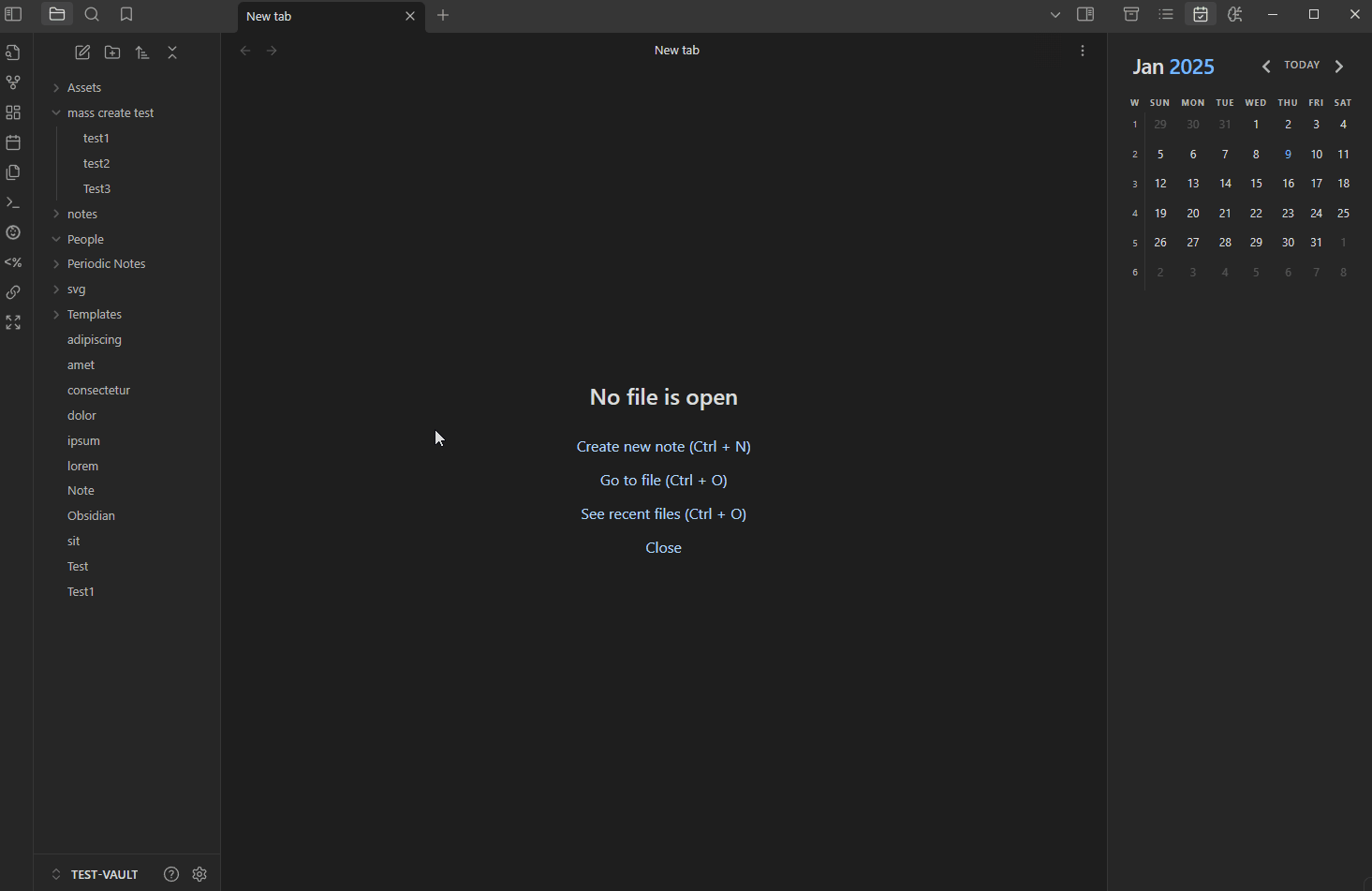
Themes⌗
OverCast⌗
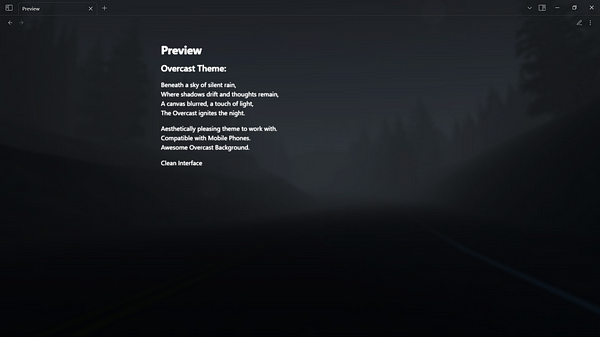
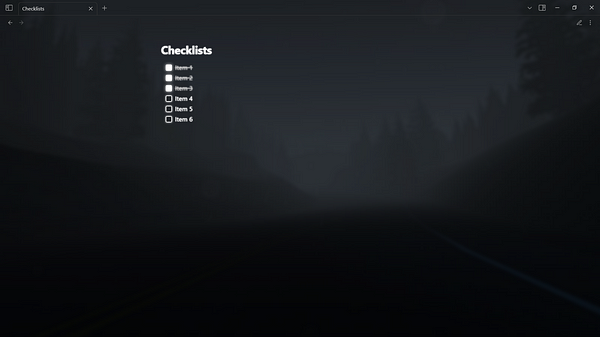
Simple Color⌗
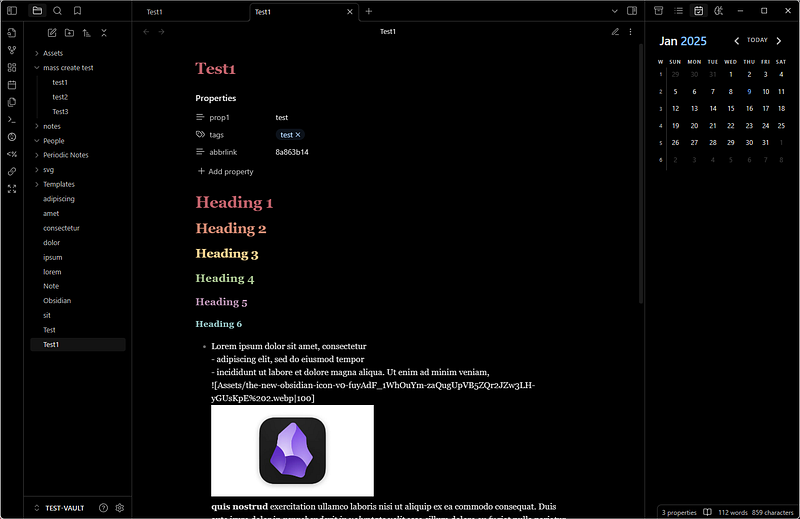
Sakurajima⌗