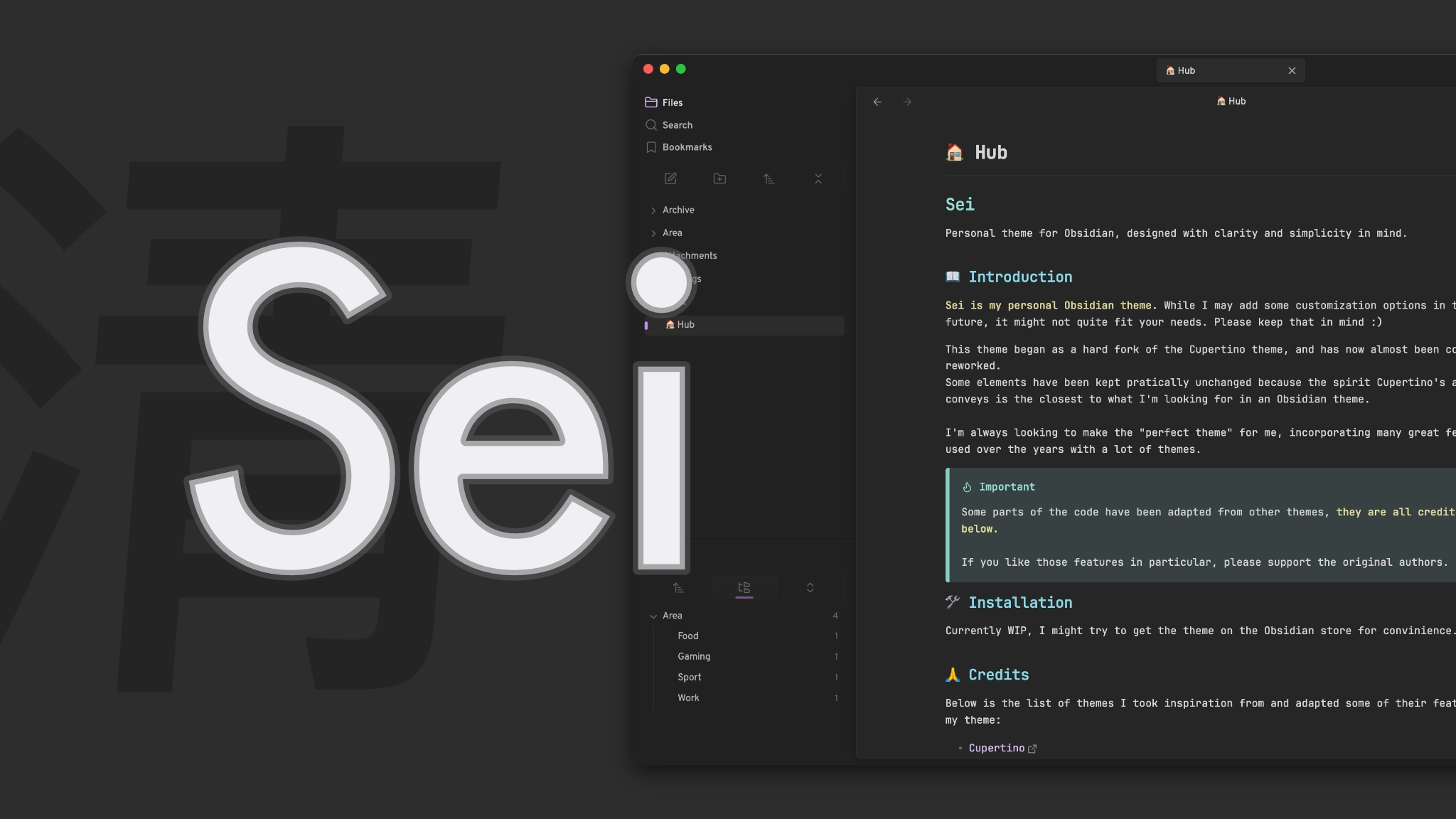Obsidian Plugins Review - Jan 31th, 2025
Obsidian is a powerhouse for note-taking, personal knowledge management, and productivity. Its vibrant plugin ecosystem ensures the tool evolves constantly, serving a wide range of needs for its users. This week, we’re diving into 12 exciting new plugins that have joined the Obsidian landscape. Whether you’re looking for smarter workflows, enhanced organization, or advanced functionality, there’s something here for everyone. Let’s explore what’s new!
This week’s plugin highlights:
- Export to HTML
- Send Note
- Project Tasks
- Cursor Position on Title Enter
- Smart Context
- Smart Link Alias
- SQLSeal
- Replicate
- BetaX NAS Sync
- Recursive Item Copy
- Basics
- Atomizer
- Themes: Zen, OLED.Black, Sei
Export to HTML⌗
The Export to HTML plugin allows users to export notes to HTML format making them easier to share or publish online.
Features:
- Export the HTML to a file or to the clipboard.
This tool is ideal for Obsidian users looking to share their notes in a web-friendly format while maintaining structure and readability.
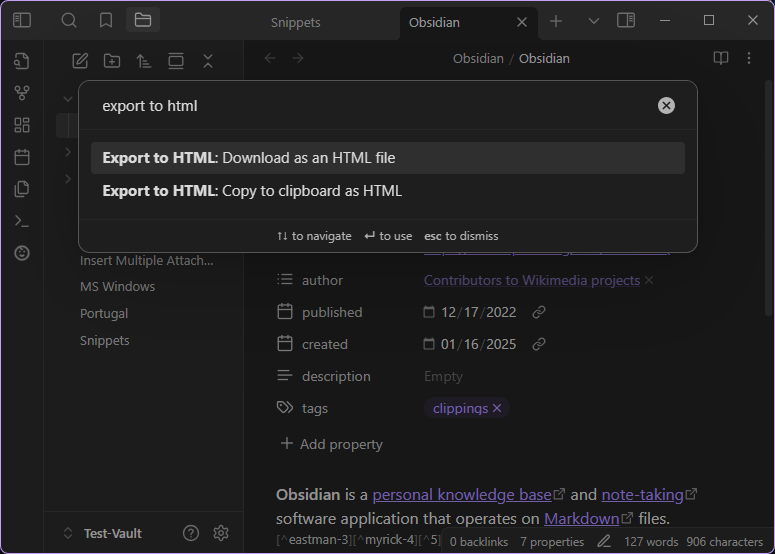
Send Note⌗
The Send Note plugin enables users to instantly share their notes by uploading them to AWS S3 storage. The notes are shared in markdown format and are encrypted by default, ensuring that only the sender and the recipient can access the content. To share a note, users can select the “Send Note” option from the command palette within Obsidian. Additionally, the plugin allows users to delete the note from the S3 backend directly through Obsidian.
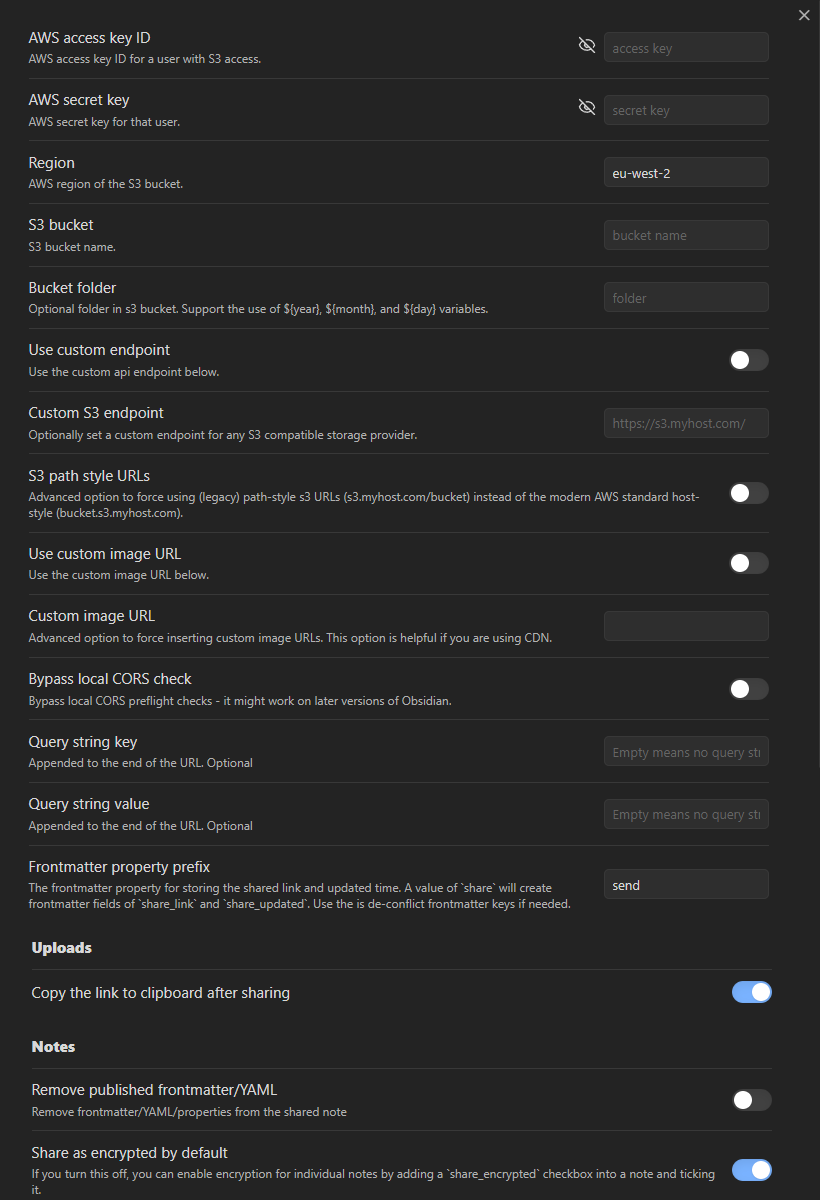
Project Tasks⌗
The Project Tasks plugin enhances task management by simplifying the creation and management of task sequences within projects. While the existing Tasks plugin allows for task dependencies, managing them can be complex. Project Tasks streamlines this process, enabling users to easily establish and oversee task sequences with defined dependencies. Users can generate these sequences from existing tasks or build them from scratch, facilitating efficient project planning and execution.
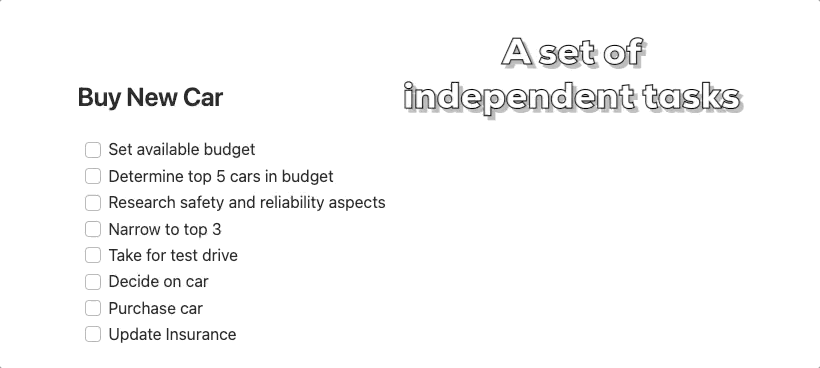
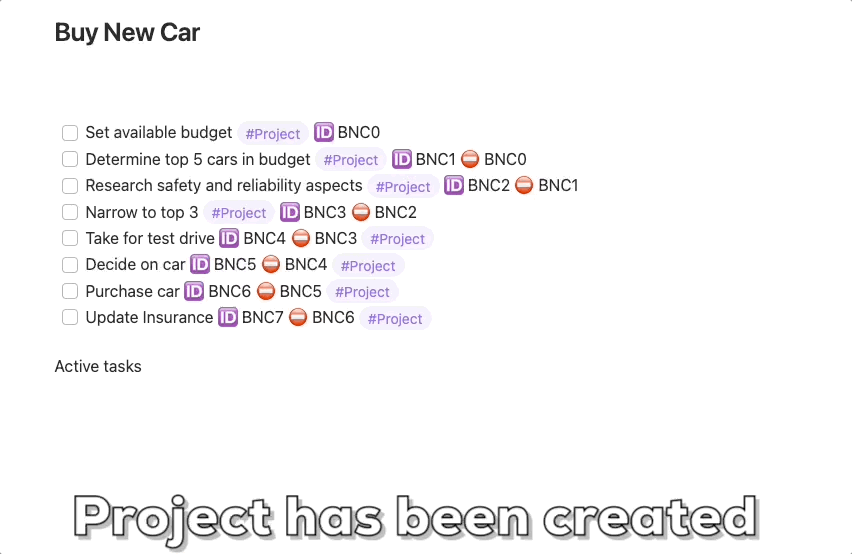
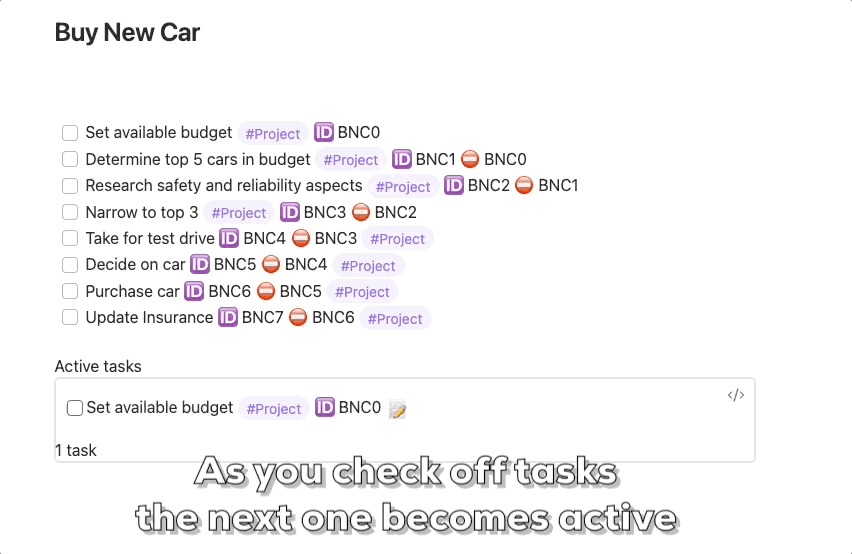
Cursor Position on Title Enter⌗
The Cursor Position on Title Enter plugin allows users to customize the cursor’s location after pressing Enter on a note’s title. Users can choose from three options:
- Last Known Cursor Position (Default): Returns the cursor to its previous location in the note.
- Beginning of Note: Places the cursor at the start of the note.
- Last Line of Note: Moves the cursor to the note’s end.
To configure, navigate to the plugin settings within Obsidian and select the desired cursor behavior. This customization enhances the note-taking experience by aligning cursor movement with user preferences.
Smart Context⌗
The Smart Context plugin streamlines the process of copying content from various sources—such as folders, open files, multiple selected notes, and external file paths—to your clipboard. It offers advanced configuration options, including the ability to exclude specific heading sections or ignore entire files using .gitignore or .scignore files. The plugin also provides a Build Contextcommand that opens a modal that allows users to select the notes, which are then compiled into a single context string. This plugin is particularly beneficial when working with AI tools like ChatGPT, as it allows users to provide large sets of project notes, research, or documentation as “context” to enhance AI responses and accuracy.
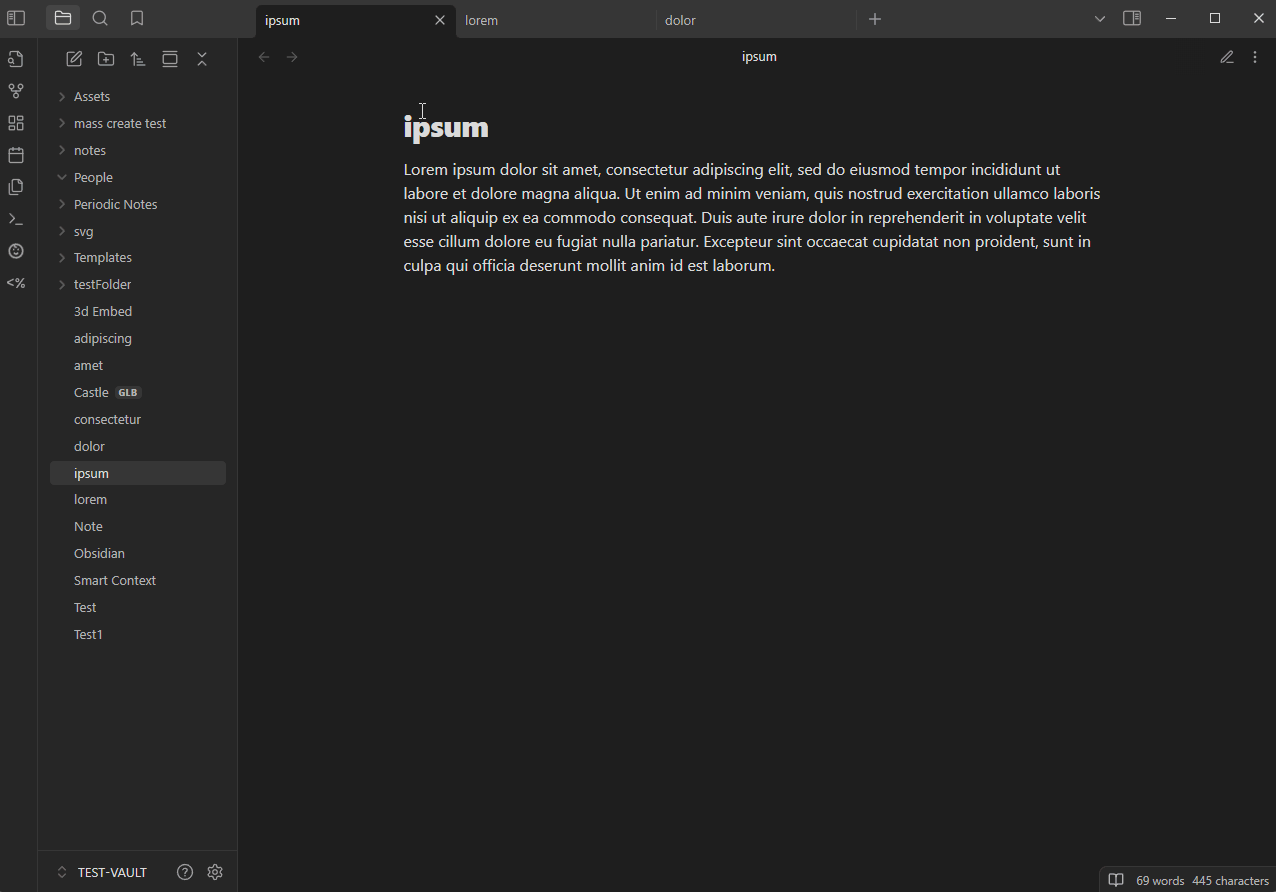
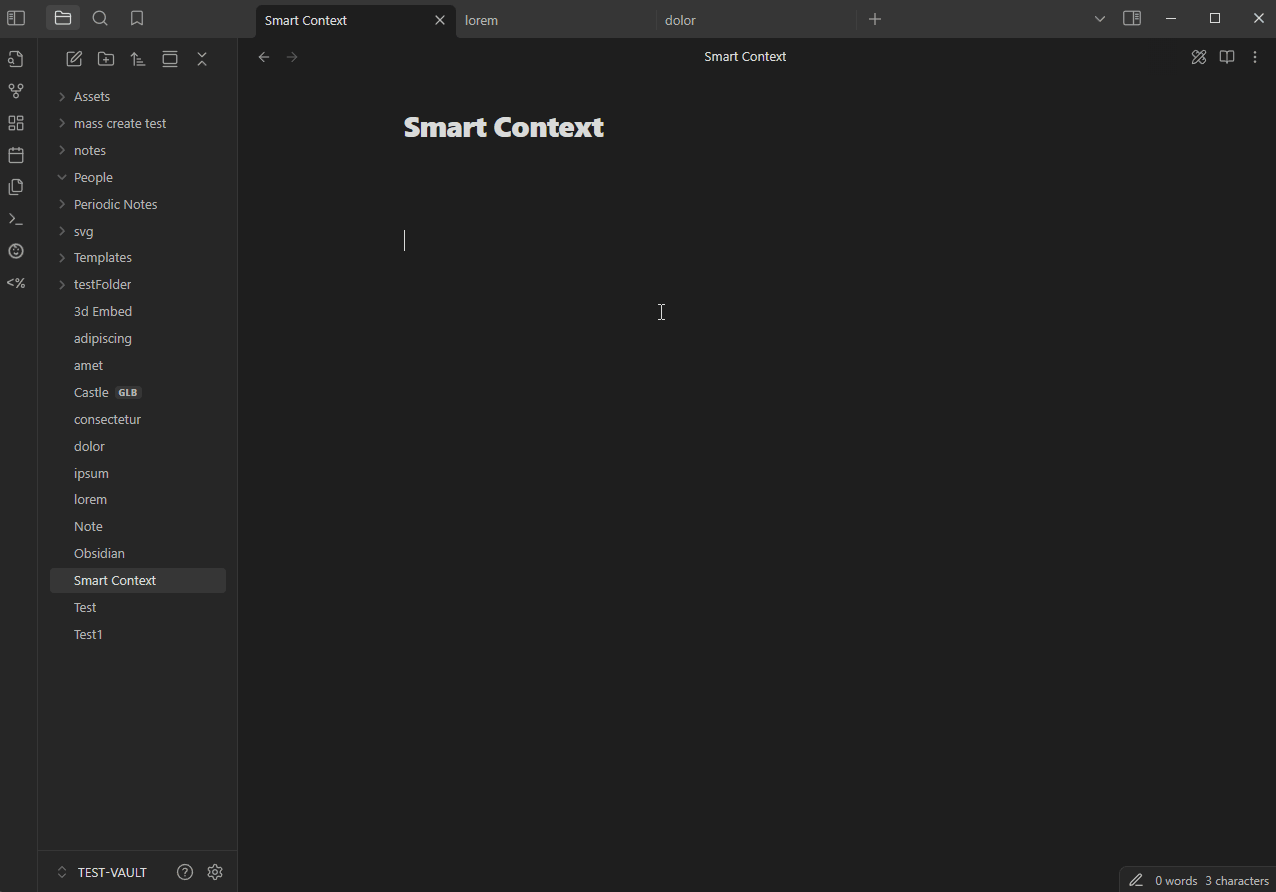
Smart Link Alias⌗
The SmartLinkAlias plugin enhances internal link management by allowing users to dynamically control how note titles appear in links. This is particularly useful for displaying acronyms, abbreviations, or custom aliases. By defining custom titles within a note’s YAML front matter, users can specify how links to that note are presented throughout their vault. This feature provides greater flexibility and clarity in organizing and referencing notes.
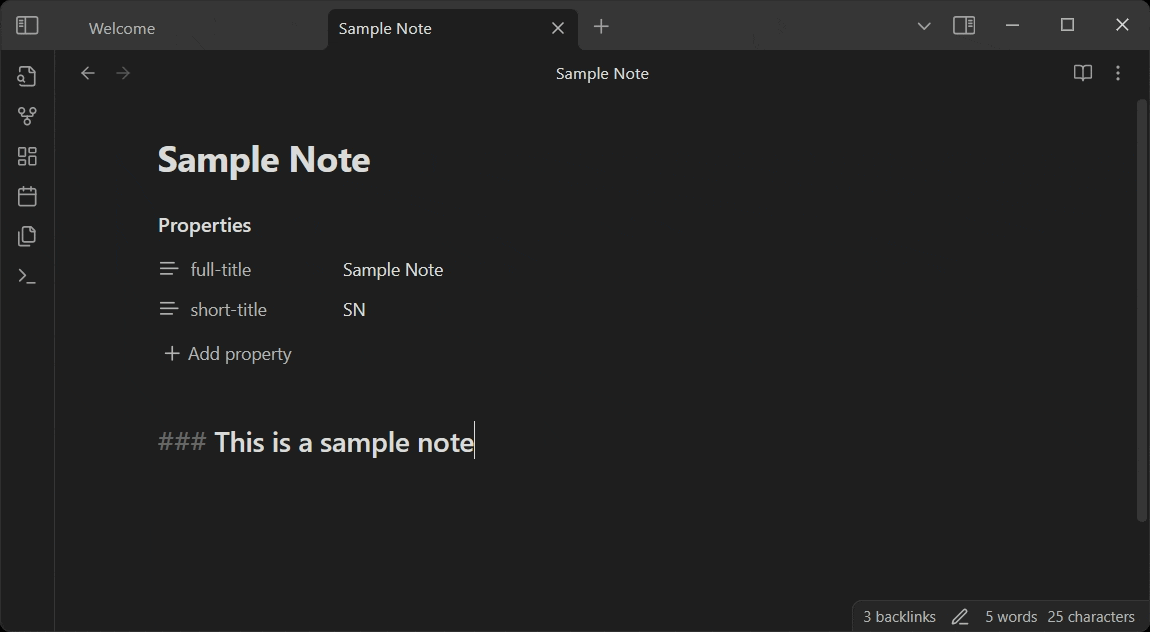
SQLSeal⌗
The SQLSeal plugin allows users to query their vault’s files, tags, and tasks using familiar SQL syntax. Additionally, it allows for the preview of CSV files as databases within Obsidian. This integration brings comprehensive database functionalities directly into the note-taking environment, enhancing data analysis and organization capabilities.
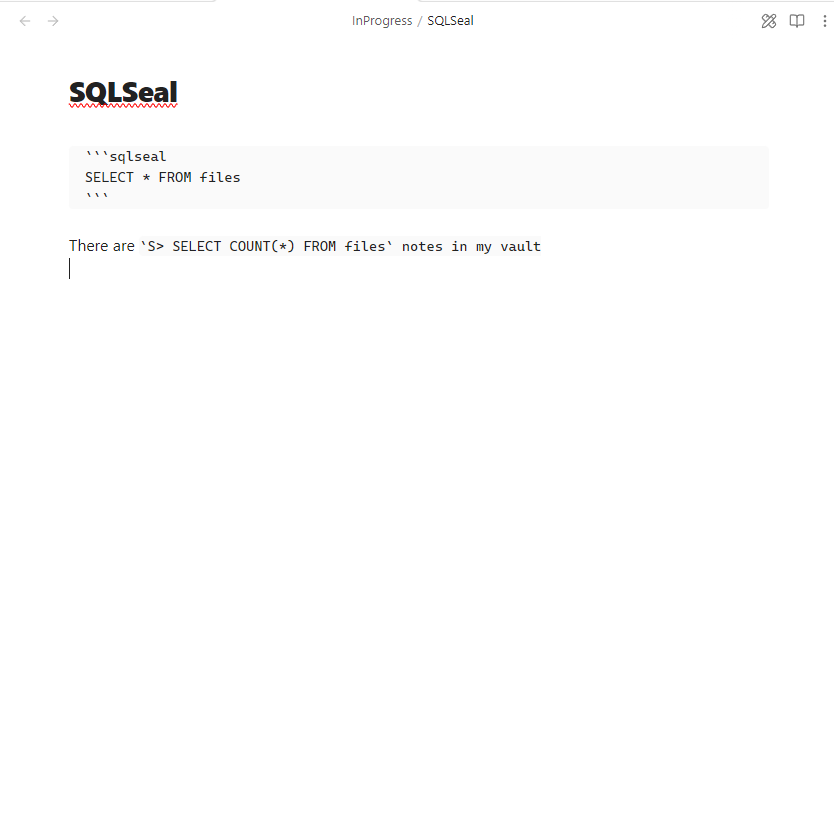
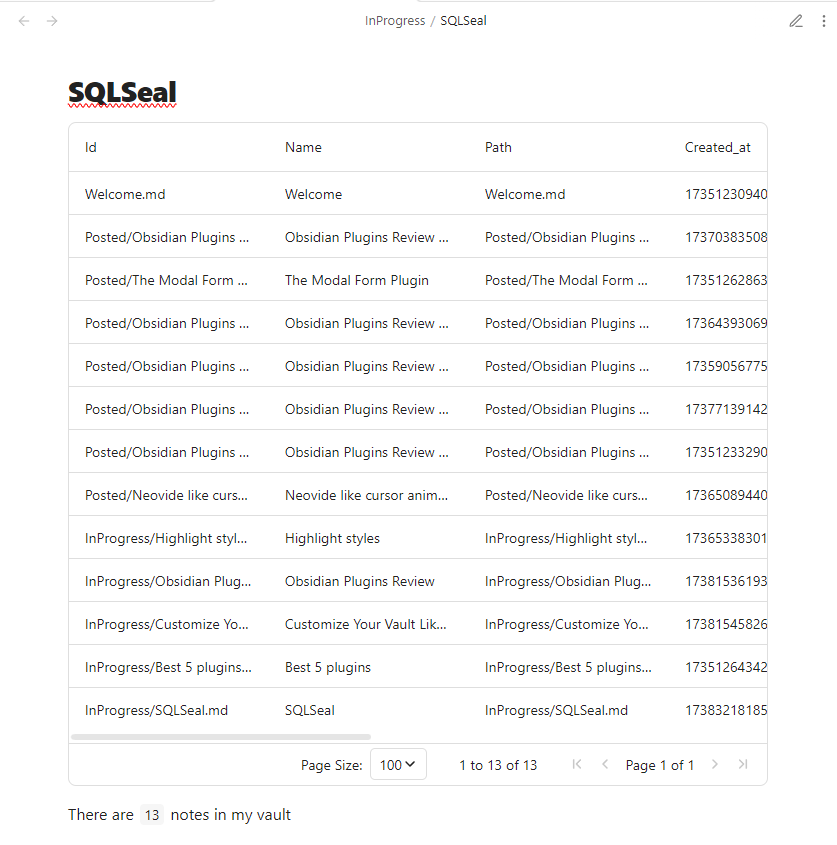
Replicate⌗
The Replicate plugin integrates Replicate.com with Obsidian, enabling users to generate images using various AI models directly within their notes. To use this plugin, users need a Replicate.com account and an API key. It’s important to note that many models on Replicate.com are paid services, so configuring billing may be necessary.
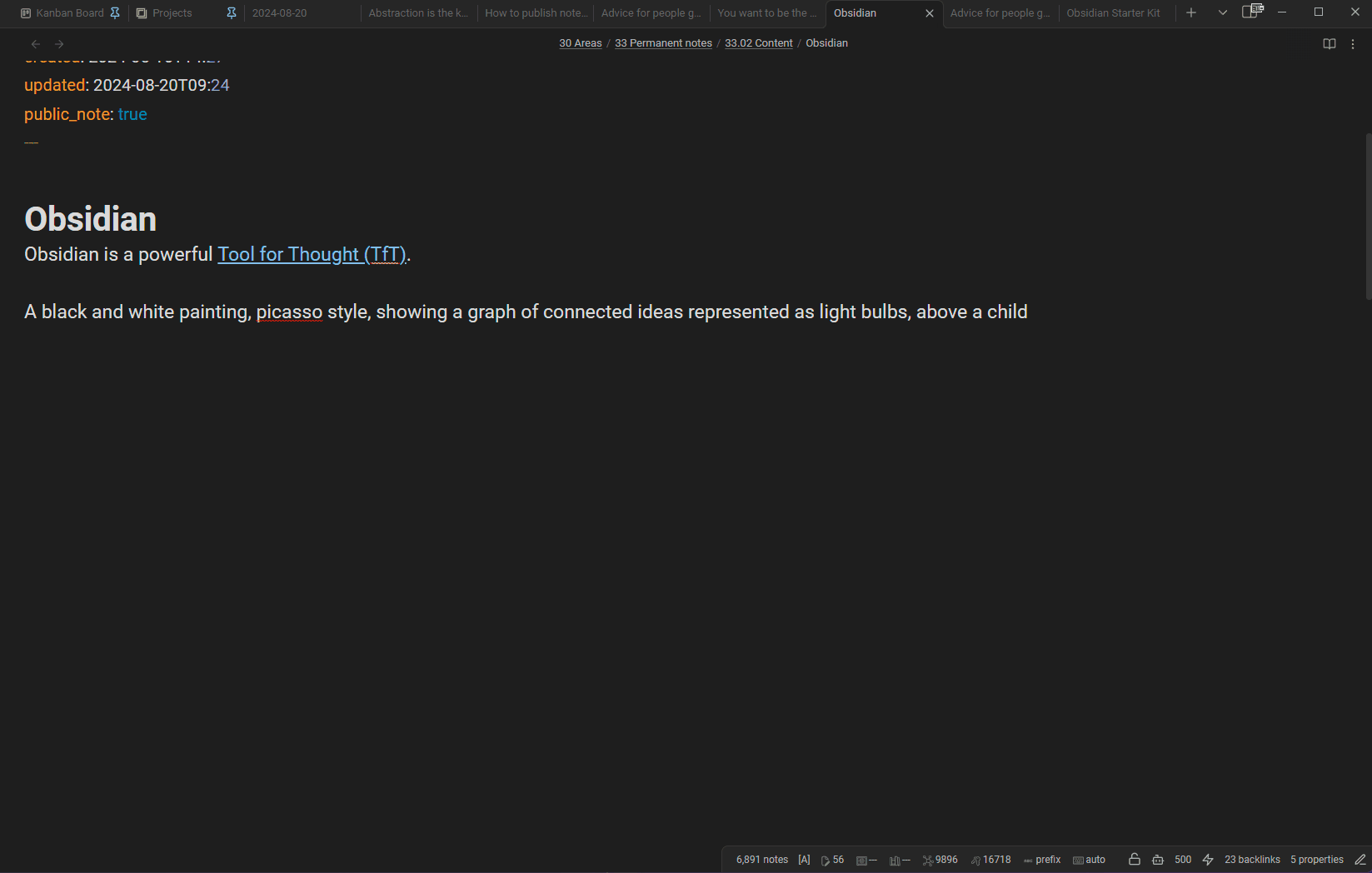
BetaX NAS Sync⌗
The BetaX NAS Sync plugin enables seamless synchronization between your Obsidian Vault and a home network-attached storage (NAS) system. This is particularly beneficial for users who use a NAS as a central storage hub and seek for a private and efficient method to keep their Obsidian notes synchronized within their home network environment.
Recursive Item Copy⌗
The Recursive Item Copy plugin enhances note-taking and organization by enabling users to copy the contents of files and folders into a structured JSON format. This functionality is particularly useful for backing up specific parts of your vault, sharing structured content, analyzing note structures, and migrating content to other systems. By converting selected items into JSON, users can maintain the hierarchy and content of their notes, facilitating easier data management and transfer.
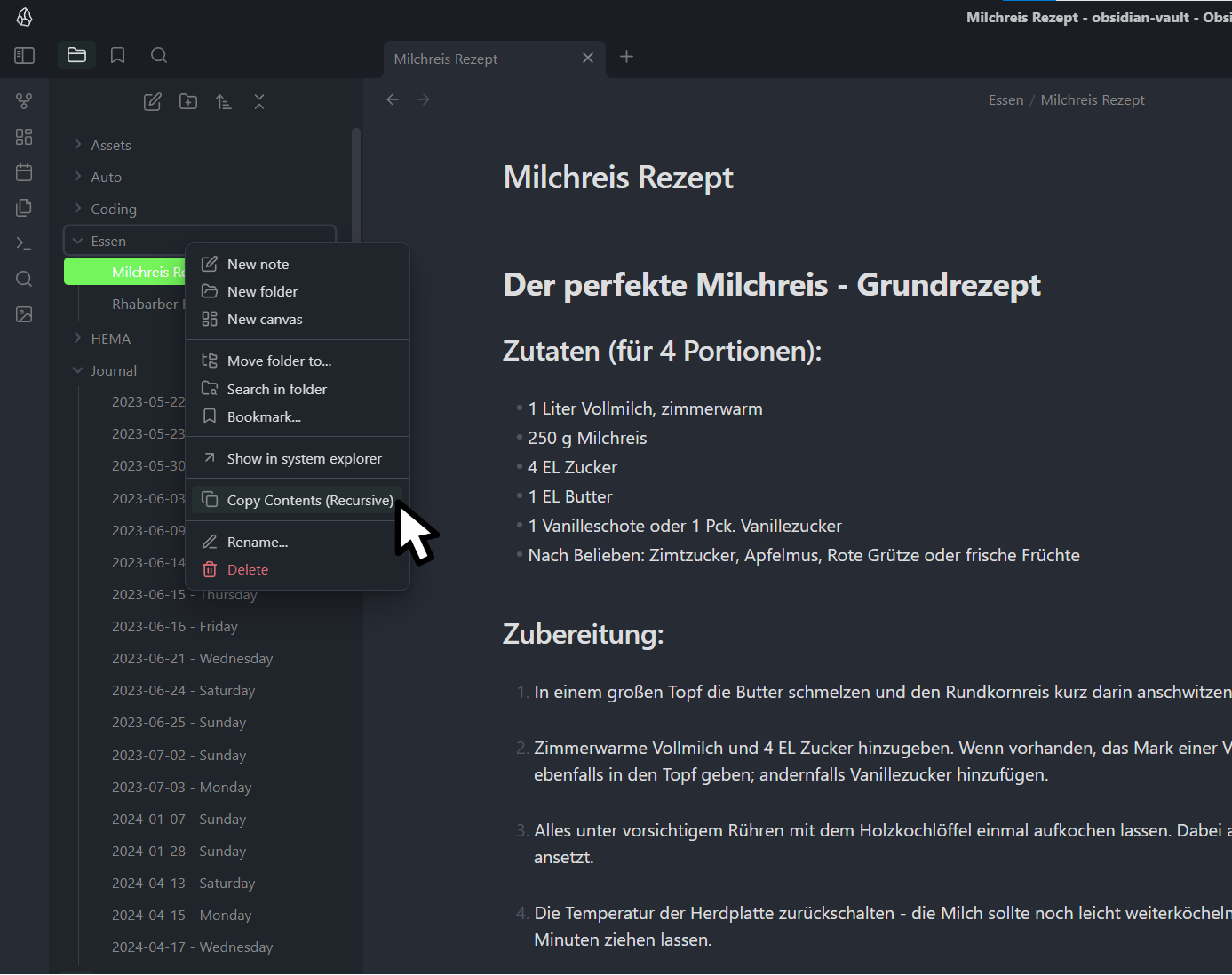
Example output:
{
"items": [
{
"type": "folder",
"path": "Essen"
},
{
"type": "file",
"path": "Essen/Milchreis Rezept.md",
"content": "# Der perfekte Milchreis - Grundrezept\n\n## Zutaten (für 4 Portionen):\n\n- 1 Liter Vollmilch, zimmerwarm\n- 250 g Milchreis\n..."
},
{
"type": "file",
"path": "Essen/Rhabarber Kuchen Rezept.md",
"content": "### Zutaten\n\n#### Für die Streusel\n\n- 125 Gramm Butter kalt in Stückchen\n- 125 Gramm Weizenmehl\n..."
}
],
"timestamp": "2024-08-24T19:41:50.729Z"
}
Basics⌗
The Basics plugin enhances the Markdown editing experience in Obsidian by adding intuitive tools for efficient note-taking and formatting. Key features include:
- Inline Styler: Quickly apply various text styles by selecting the desired text and choosing the appropriate formatting option.
- Make Menu: Effortlessly create formatted blocks and new notes by typing a slash ("/") followed by the desired block type or note title.
- Flow Block: Editable embedded notes.
These features streamline the process of viewing, editing, and styling notes, making the note-taking experience more efficient and user-friendly.
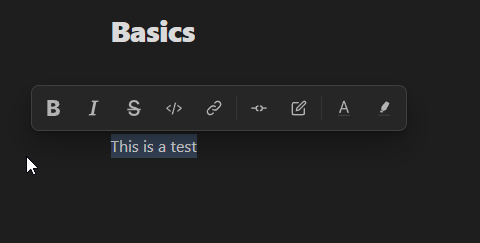
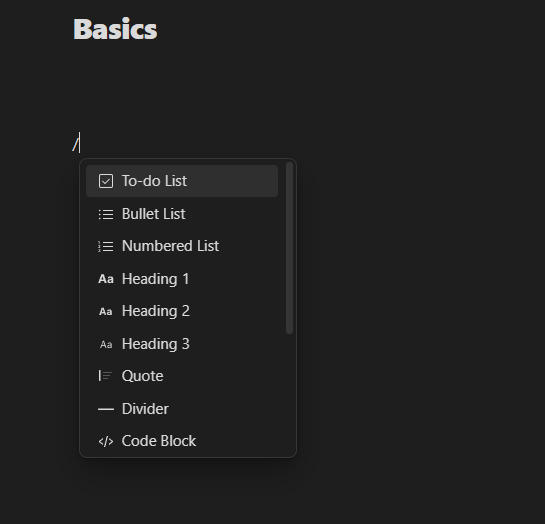
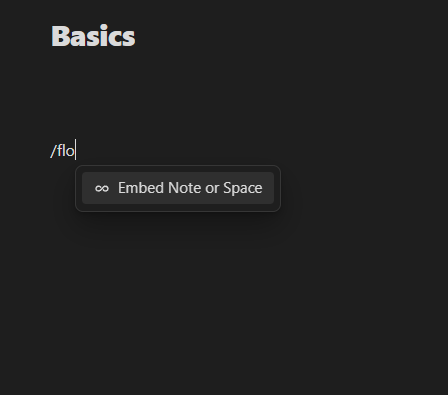
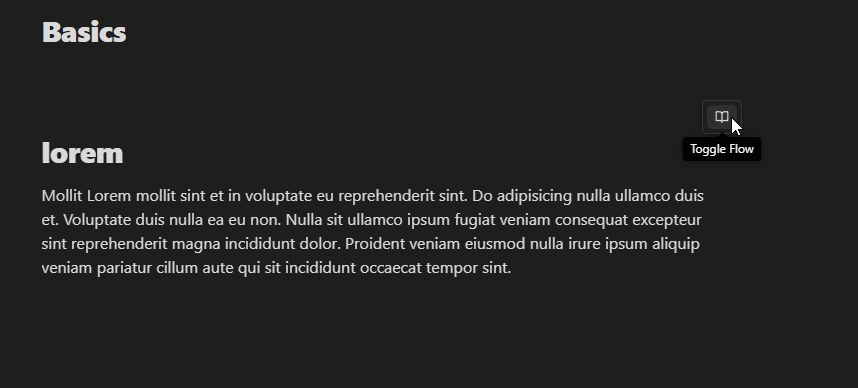
Atomizer⌗
The Atomizer plugin leverages AI to transform extensive notes into concise, atomic units, facilitating a Zettelkasten-style workflow. By using the OpenAI API, it helps users in deconstructing lengthy content into manageable ideas, enhancing clarity and organization within their vaults. To utilize this plugin, an OpenAI API key is required. Once configured, users can select a note and execute the “Atomize Selected Note” command to initiate the process.
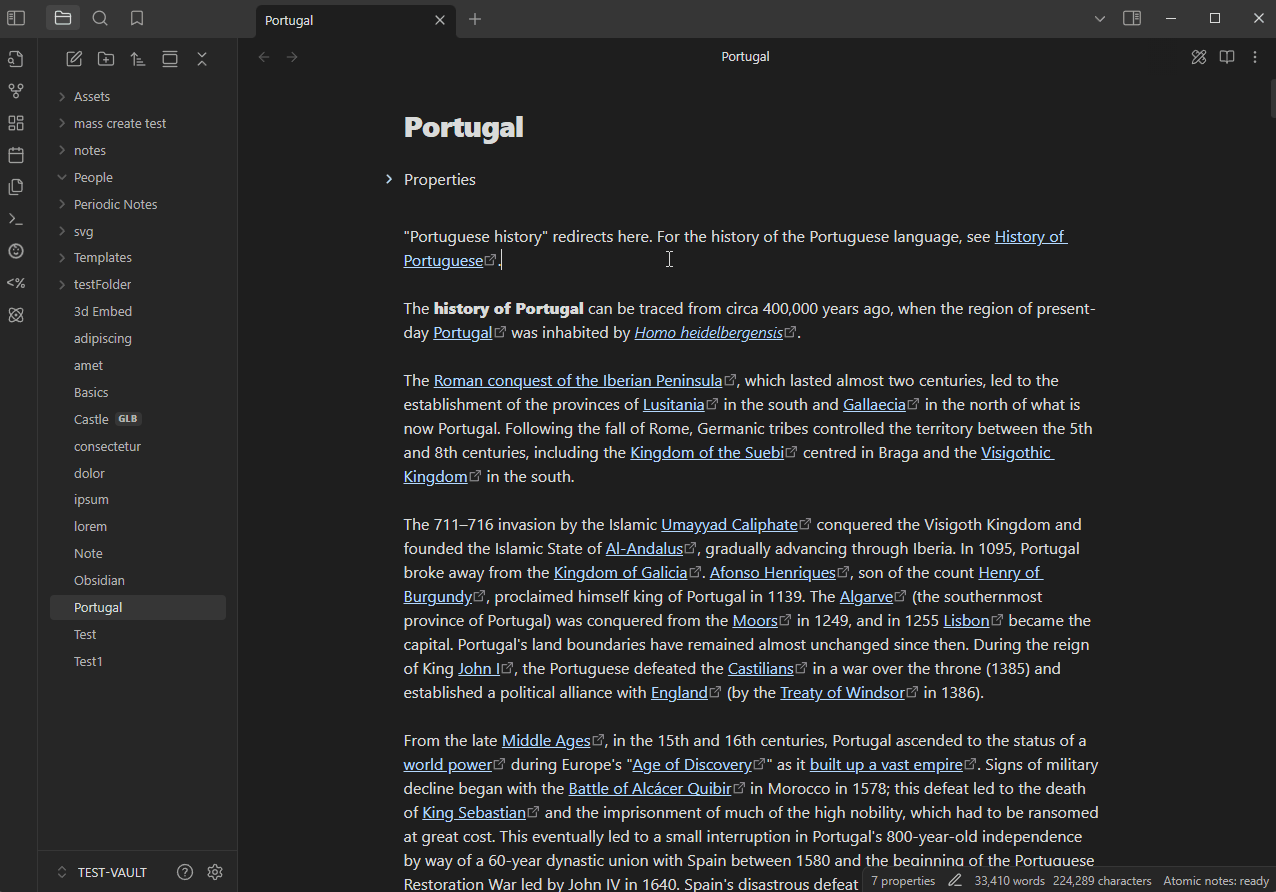
Themes⌗
Zen⌗
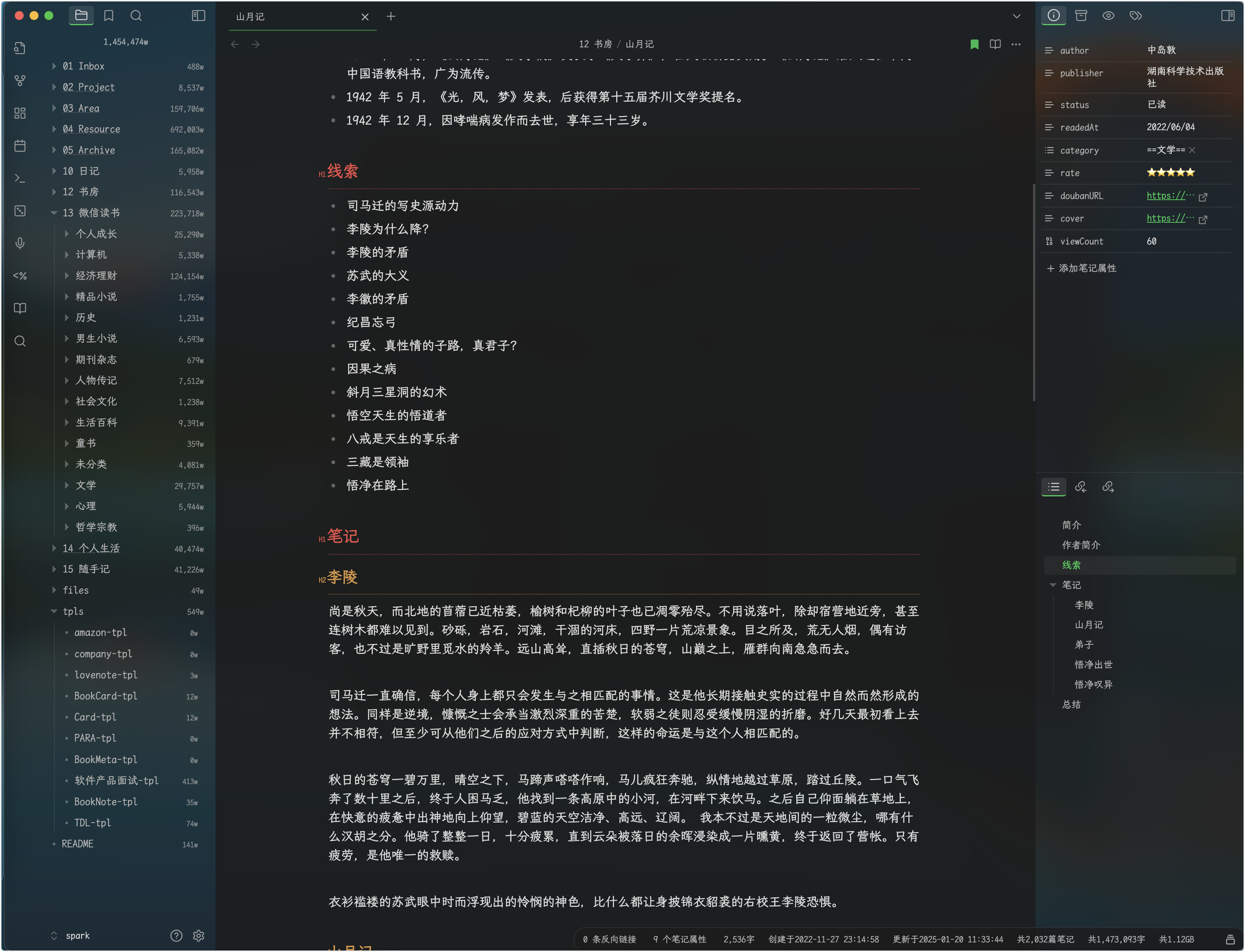
OLED.Black⌗
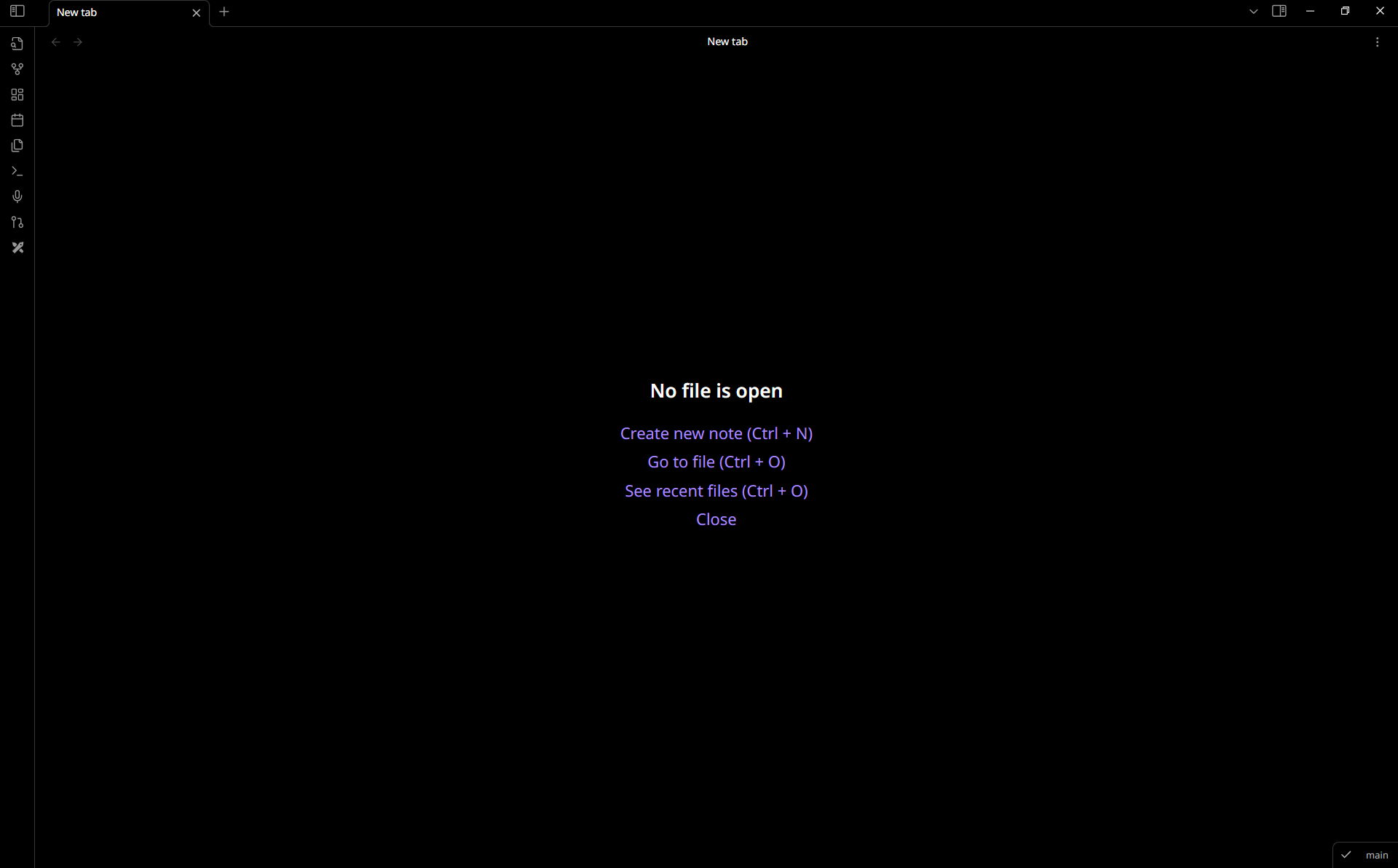
Sei⌗