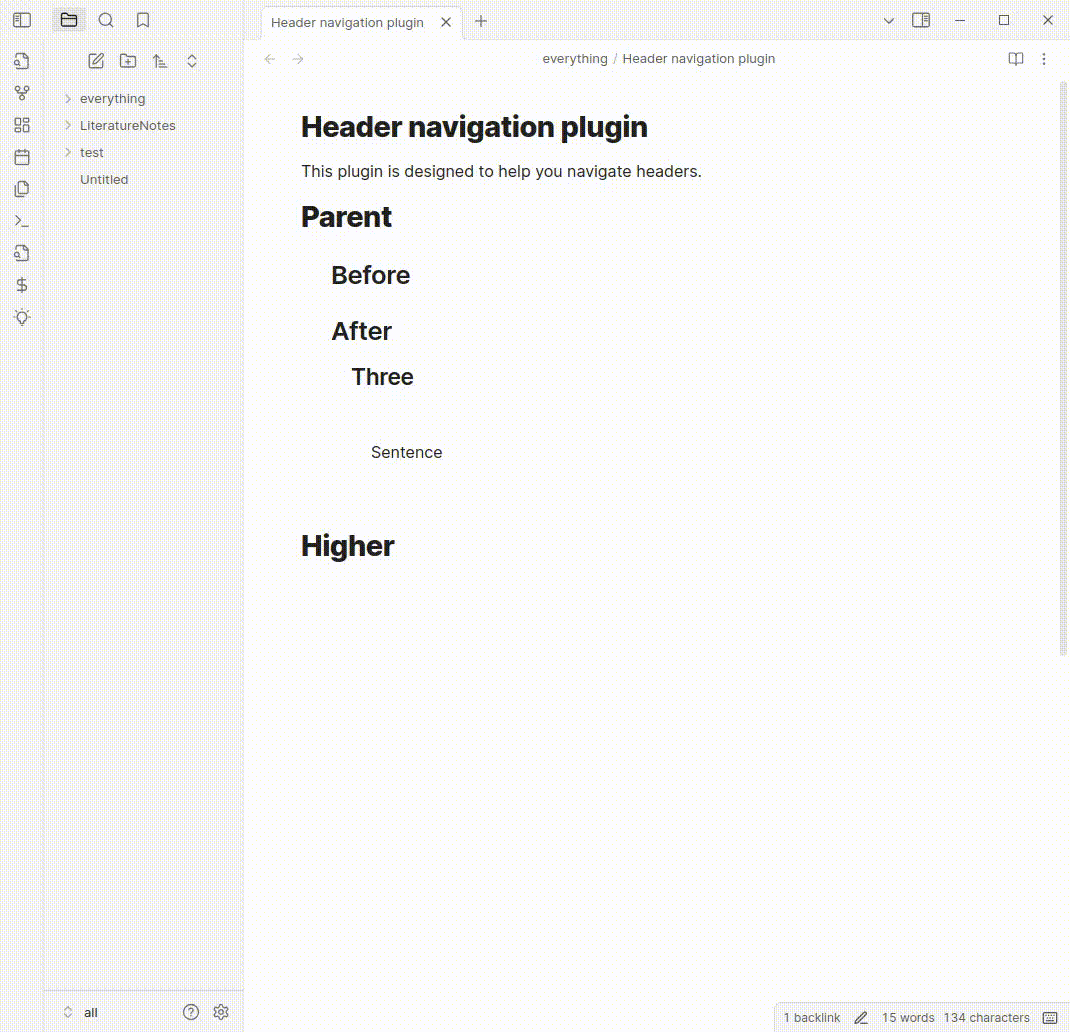Obsidian Plugins Review - Jan 16th, 2025
Obsidian’s vibrant plugin ecosystem continues to grow, with exciting new tools to supercharge your workflow and creativity. This week, we’re spotlighting a fresh batch of plugins that bring enhanced organization, dynamic visualizations, and expanded functionality to your digital workspace. Whether you’re looking to embed 3D visuals, maintain your links, or streamline folder creation, there’s something here for everyone. Let’s dive into this week’s lineup:
- Share as ZIP
- 3D Embed
- Create Folder Notes With Dropdown
- Link Maintainer
- Frontmatter Markdown Links
- KaTeX to MathJax
- Cypher
- Theme Controller
- Clipper Catalog
- Insert Multiple Attachments
- ExMemo Tools
- Header navigation
Share as ZIP⌗
The Share as ZIP plugin for Obsidian enables users to export a note along with all its linked notes into a single ZIP file, facilitating easy sharing and backup of interconnected content.
Key Features:
- Recursive Note Collection: Gathers the current note and all notes linked within it.
- ZIP Compression: Combines the collected notes into a compressed ZIP file.
- Save As Dialog: Prompts users to select the destination for saving the ZIP file.
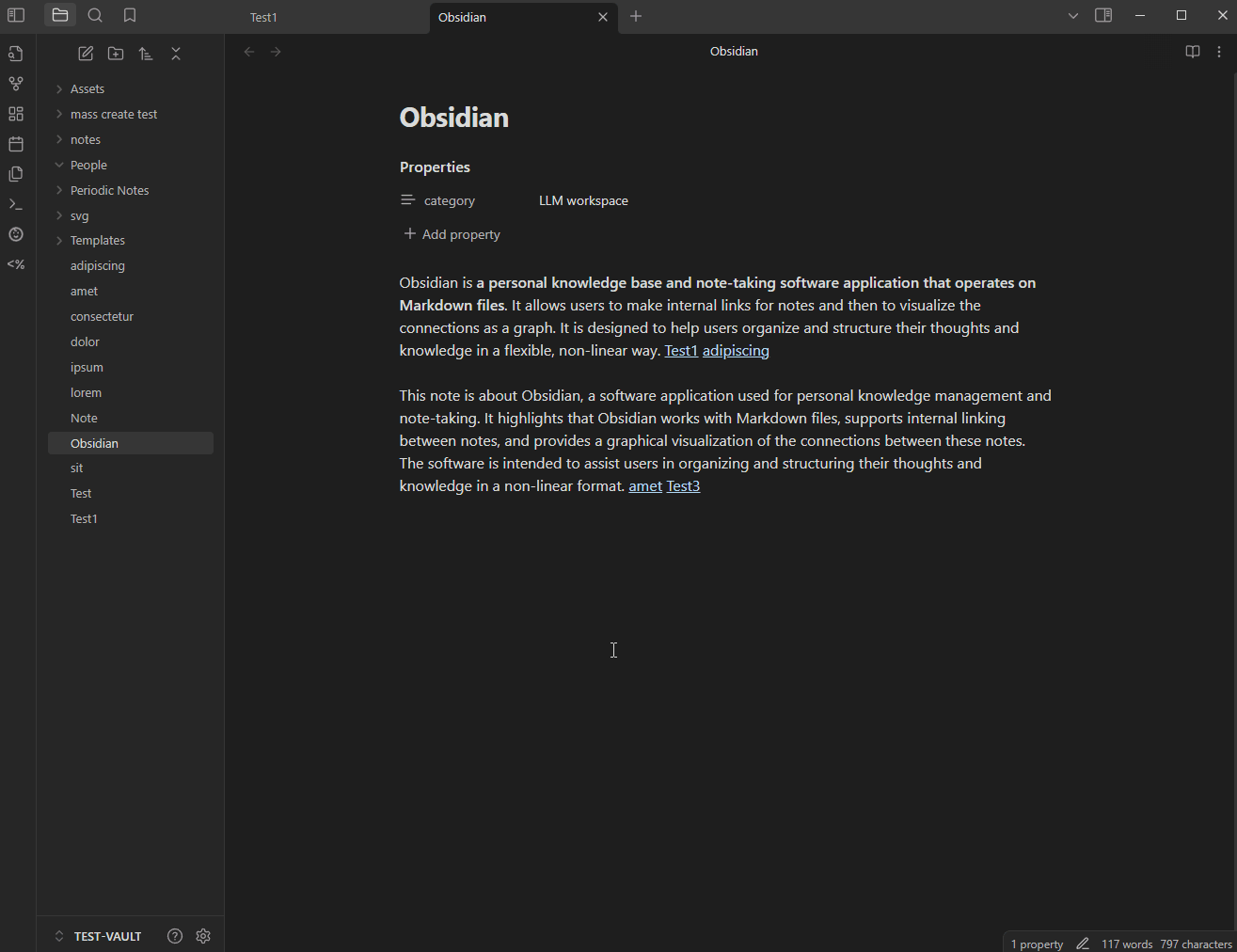
3D Embed⌗
The 3D Embed plugin allows users to incorporate interactive 3D models directly into their Obsidian notes, enhancing visual engagement and providing a dynamic way to present complex information.
Key Features:
- Supported Formats: Compatible with
.STLand.GLBfile types, enabling the embedding of widely used 3D model formats. - Interactive Controls: Includes orbit controls for users to freely navigate and explore 3D models within notes.
- Customization Options: Offers settings to adjust model position, rotation, scale, and scene background color, allowing for tailored presentations.
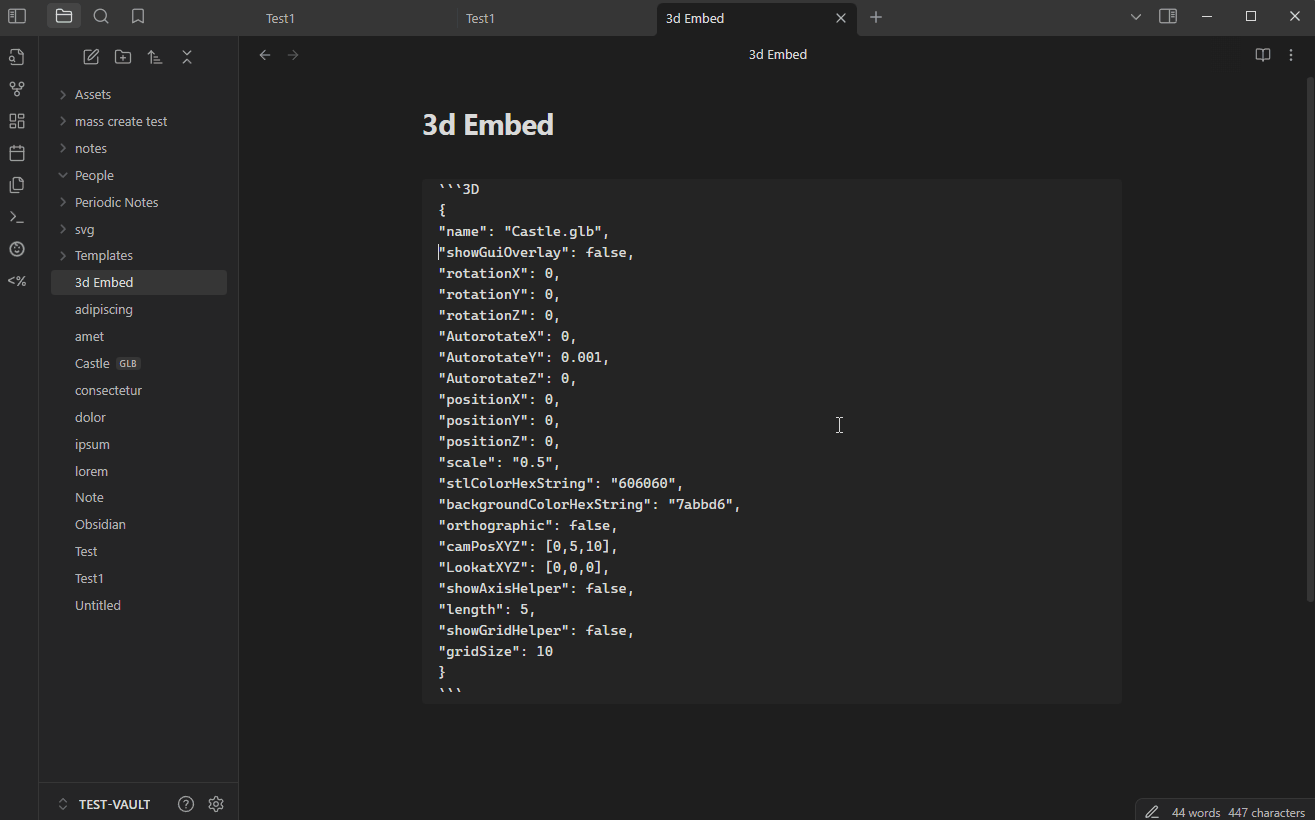
Create Folder Notes With Dropdown⌗
The Create Folder Notes with Dropdown plugin streamlines the creation and organization of Markdown files within your vault.
Key Features:
- Hierarchical Note Creation: Easily generate new Markdown files with specified filenames and folder structures. If the designated folder path doesn’t exist, the plugin automatically creates it, ensuring your notes are systematically organized.
- User-Friendly Interface: The plugin offers a dropdown menu for swift note creation. Assigning a shortcut key allows for rapid access, facilitating the creation of notes within a three-level hierarchy.
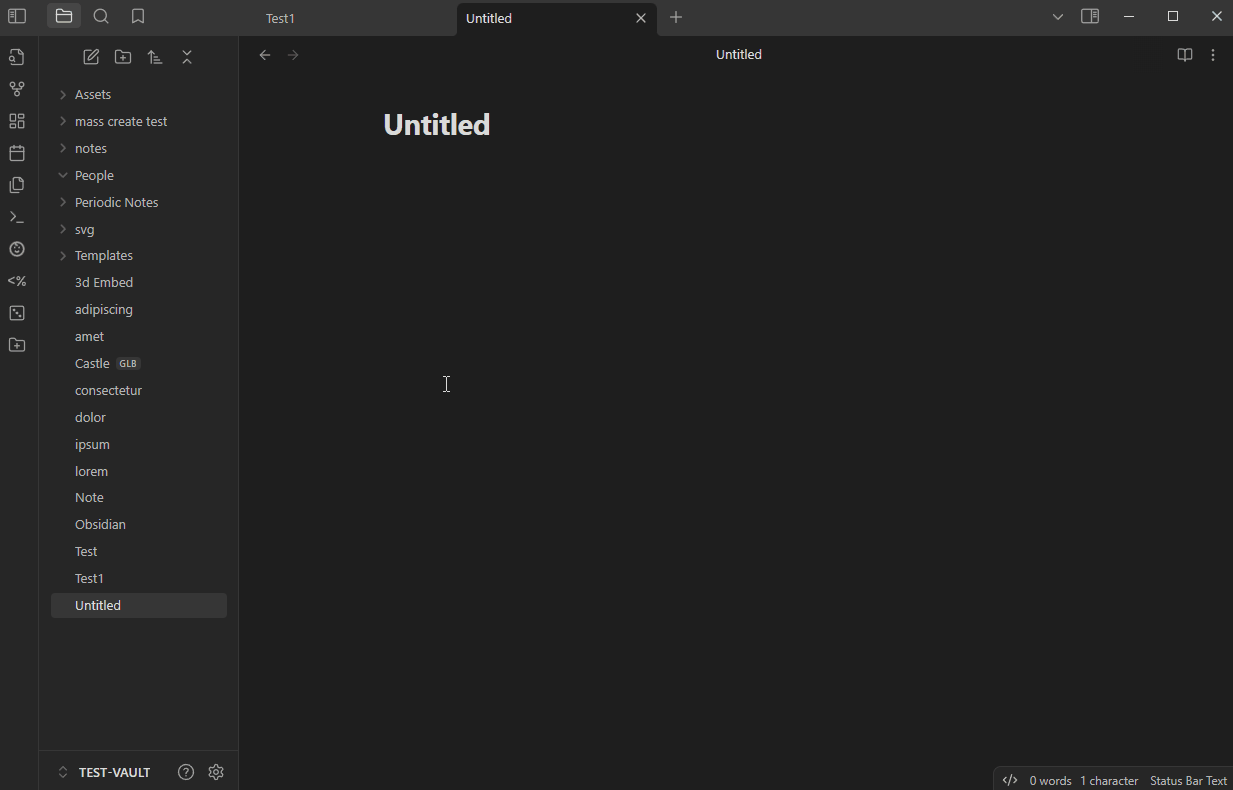
Link Maintainer⌗
The Link Maintainer plugin assists users in preserving block references and note links when splitting or reorganizing notes within Obsidian, ensuring the integrity of interconnected content.
Key Features:
- Automatic Link Updates: When a note is split or reorganized, the plugin automatically updates all relevant block references and note links across your vault, preventing broken links and maintaining seamless navigation.
- Comprehensive Scope: The plugin scans and updates links not only in markdown notes but also within canvas files, ensuring all references remain accurate throughout your workspace.
- User Confirmation: Before applying changes, the plugin presents a detailed preview of all proposed updates, allowing users to review and confirm modifications, thereby enhancing control and preventing unintended alterations.
GitHub “{rel=‘nofollow’ target=’_blank’}”) Obsidian
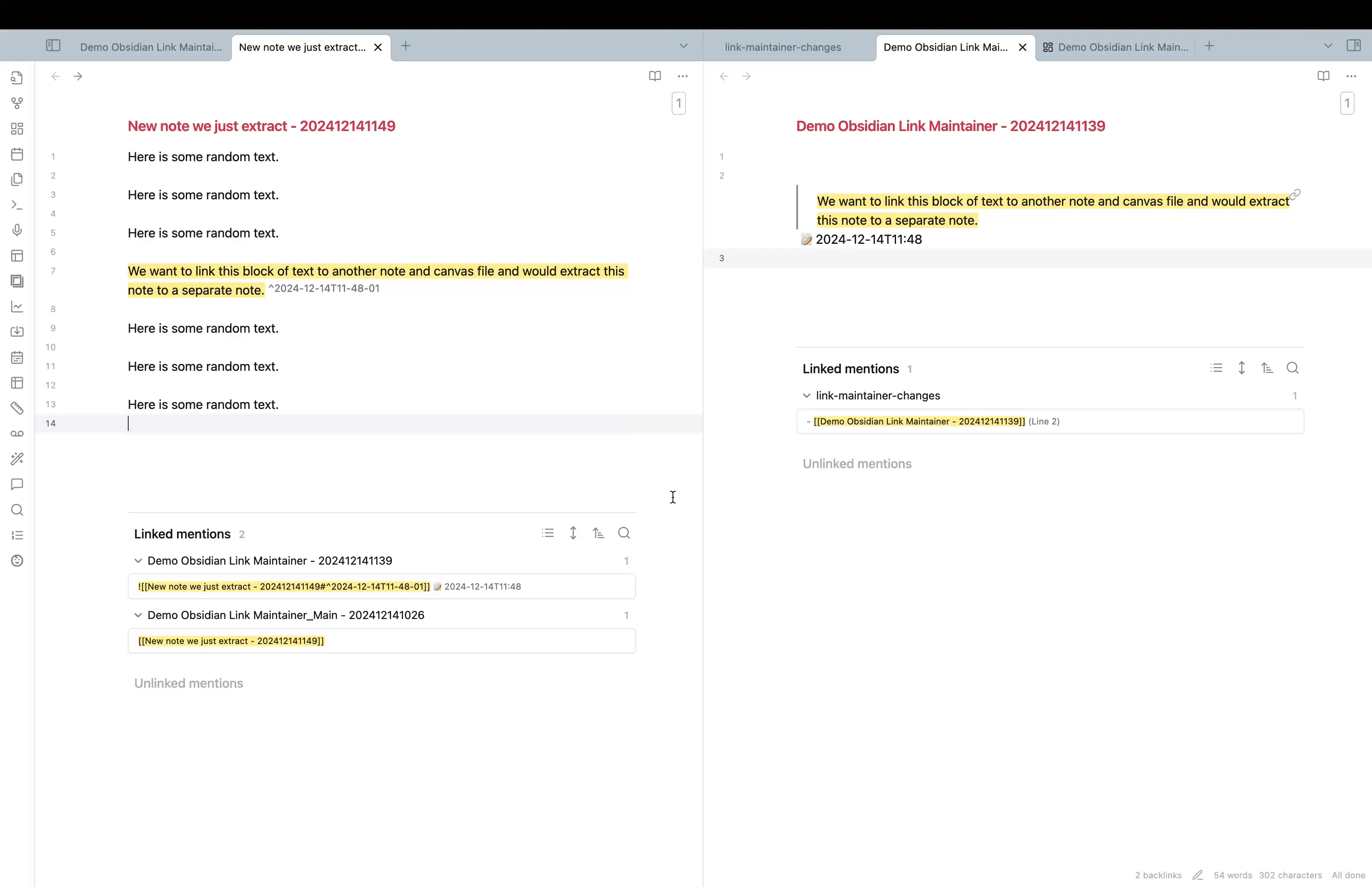
Frontmatter Markdown Links⌗
The Frontmatter Markdown Links plugin for Obsidian enhances the application’s metadata capabilities by enabling the use of standard Markdown links within the frontmatter section of notes.
Key Features:
- Markdown Link Support in Frontmatter: Allows the inclusion of standard Markdown links, such as
[Alias](MarkdownLink.md), within the YAML frontmatter, facilitating better integration and compatibility with other Markdown tools. - Clickable Frontmatter Links: Ensures that links embedded in the frontmatter are interactive and accessible across all Obsidian modes, including Source mode, Live Preview, and Reading view, enhancing navigation and usability.
- Backlink Integration: Integrates frontmatter links into Obsidian’s backlink system, ensuring that notes linked through the frontmatter are recognized and displayed in the backlinks pane, maintaining comprehensive inter-note connectivity.
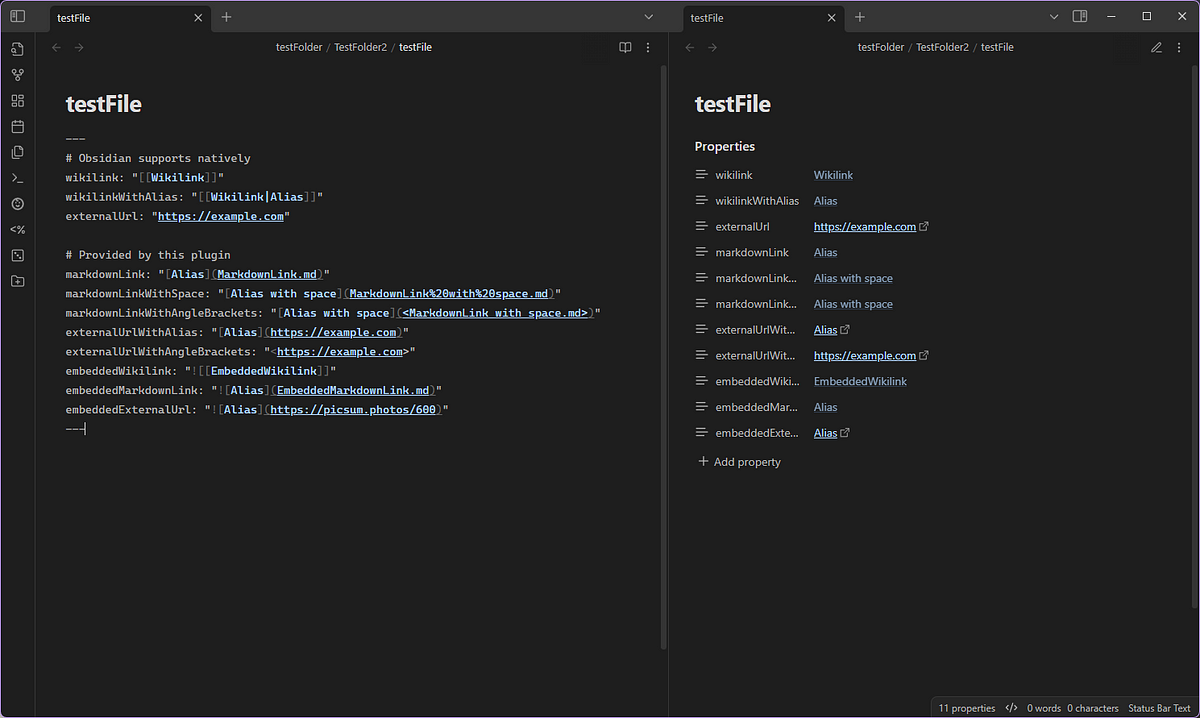
KaTeX to MathJax⌗
The KaTeX to MathJax plugin simplifies the integration of mathematical expressions by converting KaTeX notation into MathJax format, ensuring compatibility within Obsidian notes.
Key Features:
- Automatic Conversion on Paste: When enabled, the plugin detects and converts KaTeX expressions to MathJax as content is pasted into Obsidian, facilitating seamless integration of external mathematical content.
- Manual Conversion Commands: Users can access commands via the Command Palette to:
- Paste with Conversion: Manually paste content with KaTeX expressions converted to MathJax.
- Convert Current Note: Transform all KaTeX expressions within the active note to MathJax.
- Convert Entire Vault: Batch-convert KaTeX expressions across all markdown files in the vault, ensuring uniformity throughout.
Cypher⌗
The Cypher plugin adds an element of intrigue to your notes by converting text into icon-based ciphers, enhancing visual appeal and providing a fun way to disguise content.
Key Features:
- Toggle Cypher Mode: Seamlessly switch between normal text and cyphered text with a single click, allowing for flexible viewing and editing.
- Real-Time Conversion: As you type, the plugin automatically transforms your input into ciphered text, maintaining a smooth workflow.
- Distinct Icons for Case Sensitivity: Each uppercase and lowercase letter is represented by a unique symbol, preserving the distinction between cases in your notes.

Theme Controller⌗
The Theme Controller plugin enhances user experience by providing dynamic theme management based on note-specific criteria.
Key Features:
- Color Switcher: Easily toggle between light and dark modes using a status bar icon.
- Path-Specific Themes: Automatically apply designated themes and colors based on the active note’s file path, allowing for contextual customization.
- Tag-Specific Themes: Assign unique themes and colors to notes containing specific tags, enabling thematic organization across your vault.
- Default Theme: Set a fallback theme and color for instances where no specific path or tag configurations are detected, ensuring a consistent appearance.
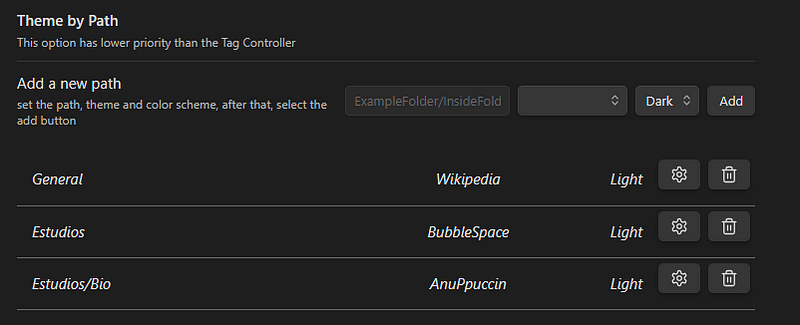
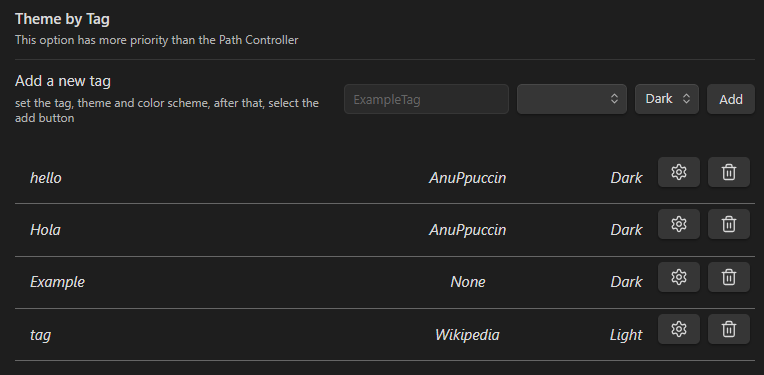
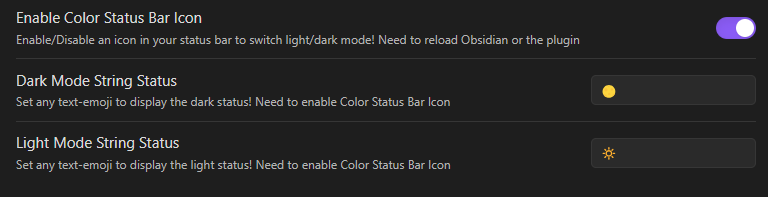
Clipper Catalog⌗
The Clipper Catalog plugin enhances your Obsidian workflow by providing a centralized interface to organize, search, and manage web articles and content clipped into your vault.
Key Features:
- Unified Catalog View: Aggregates all clipped articles into a single, accessible view, streamlining content management.
- Responsive Design: Ensures optimal usability across both desktop and mobile devices.
- Tag-Based Organization: Facilitates efficient filtering and categorization of articles using tags.
- Real-Time Search and Sorting: Offers dynamic search capabilities and sorting options to quickly locate specific content.
- Advanced Directory Filtering: Allows exclusion of specific directories from the catalog, providing tailored content views.
The plugin identifies your clipped articles using metadata stored in the frontmatter of your notes. Specifically, it looks for a designated property name in the YAML frontmatter that indicates the source or origin of the clipped content. By default, this property is source.
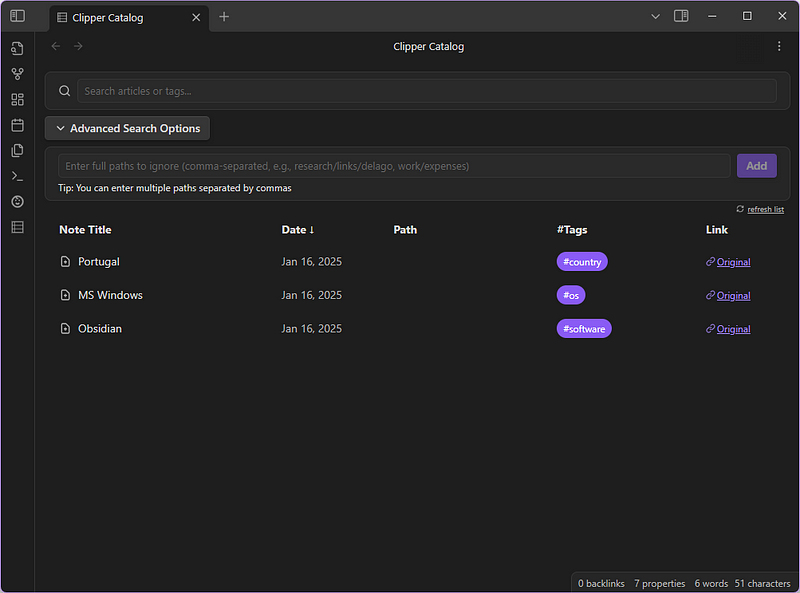
Insert Multiple Attachments⌗
The Insert Multiple Attachments plugin enhances the note-taking experience by enabling users to insert multiple attachments simultaneously, streamlining the process of adding files to notes.
Key Features:
- Batch Attachment Insertion: Allows users to select and insert multiple files at once, reducing the time and effort required to add multiple attachments individually.
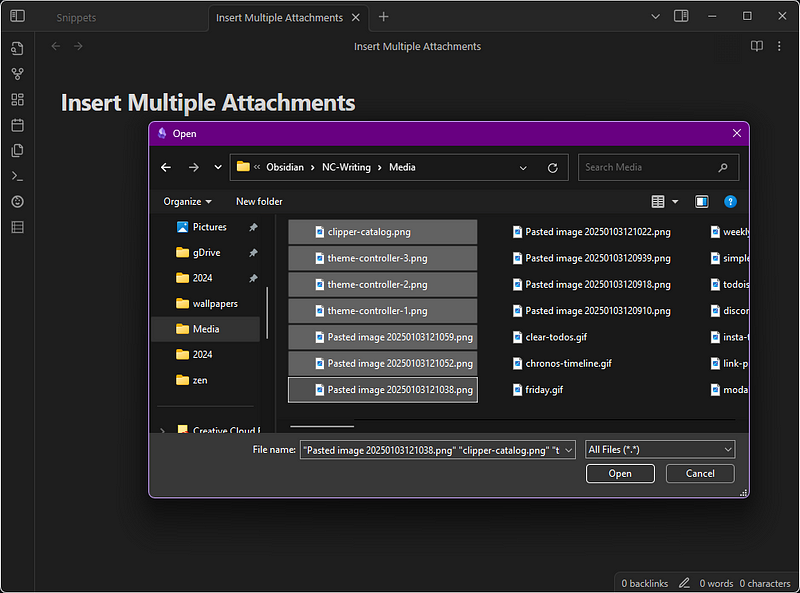
ExMemo Tools⌗
The ExMemo Tools plugin enhances document management by leveraging large language models (LLMs) to automate metadata generation, content optimization, and file organization.
Key Features:
- Automated Metadata Generation: Automatically creates and updates file metadata, including tags, descriptions, titles, and editing times, streamlining information management.
- Content Optimization: Enhances selected text content using LLMs, improving the quality and clarity of your notes.
- Intelligent File Organization: Moves documents to appropriate directories based on content analysis, maintaining an organized vault structure.
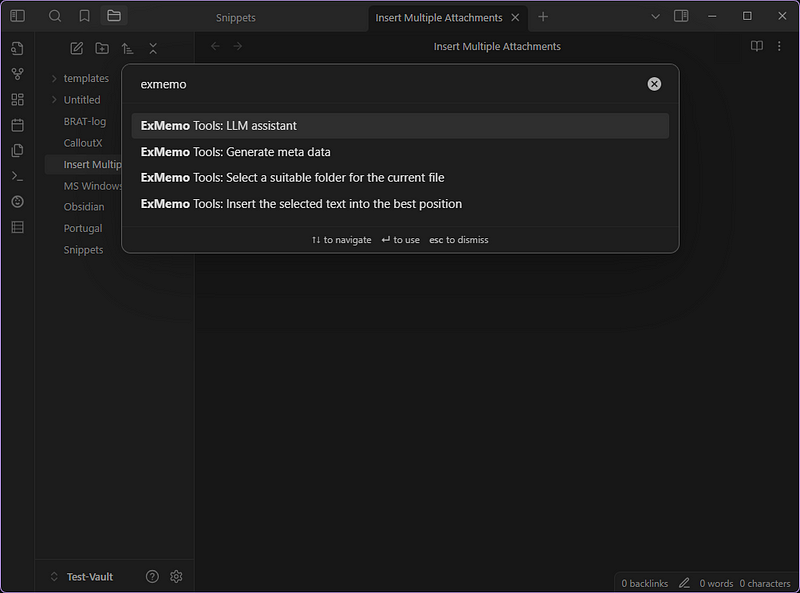
Header Navigation⌗
The Header Navigation plugin enhances navigation within Obsidian by enabling users to quickly move between headers and toggle their folding states.
Key Features:
- Header Navigation: Facilitates swift movement between headers in a note, improving document traversal.
- Toggle Folding: Allows users to toggle the folding state of headers, aiding in content organization and focus.